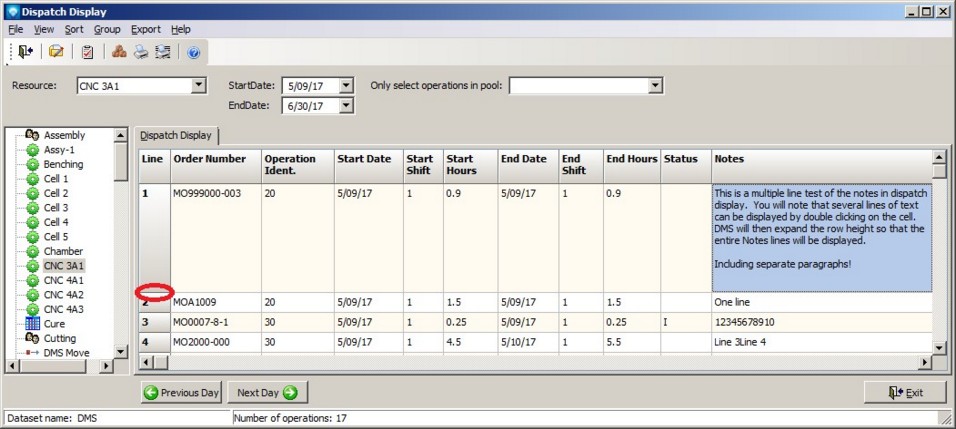|
Dispatch Display
|   |
The Dispatch Display shows the work assign to a resource for a given time period. The dispatch is independent of the selections made in Manufacturing Orders Job Grid. When the Dispatch Display appears, the default start date and end date are set to the first day of the schedule and the first resource (sorted alphabetically) is displayed on the screen. The columns displayed are set in the Dispatch Display Grid Selections.
The example below shows a dispatch display for the resource CNC 3 Axis starting on 01/10/2010 and ending on 29/10/2010:
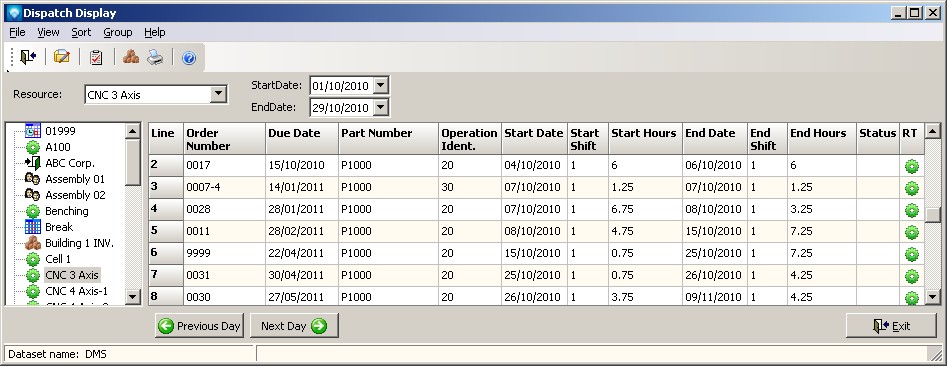
You can resize the columns by positioning the mouse over the bar ![]() between the columns in the heading and drag the column to the desired with.
between the columns in the heading and drag the column to the desired with.
Valid commands are:
The example below shows a dispatch display grouping by pools where the pool CNC 1 has been selected:
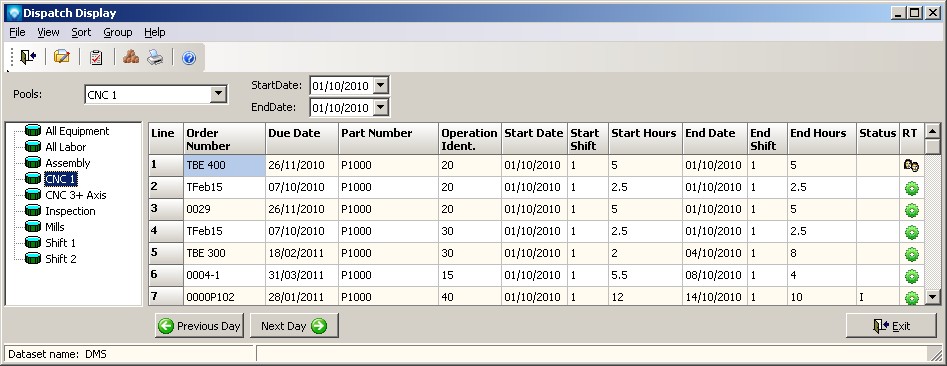
If you are displaying operations Notes in the Operation Grid, three ellipses (as in ...) will appear in the column if there are more lines of information to display. If you double click on the Notes cell with the ... the row height will automatically expand to display the entire Notes. If you double click on the cell again, the Notes will collapse to one line. The example below shows a Notes column with additional lines to be displayed (circled in red):
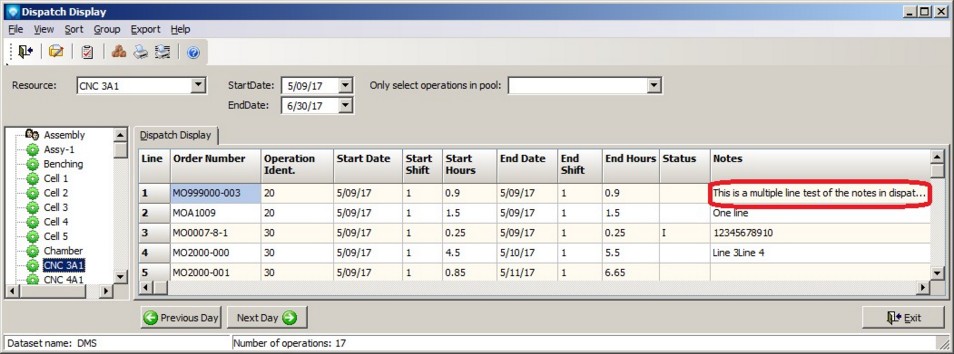
Double clicking on the Notes cell with the ... will result in the Notes cell expanding as in the example below. You can also manually adjust the row height by dragging the row height up and down in the Line column (circled in red in the first column in the example below):