|
Job Import via SQL
|   |
The Job Import via SQL will run a predefined script on an external database and add/edit jobs in DMS. Select Import | Import via SQL | Job Import via SQL to execute the import.
When importing data to DMS, retain and merge is used for making changes to existing jobs. Retain and merge specifies which fields may be changed during an import and which fields cannot be changed.
The Job Import via SQL has the ability to add to and change operations that are being imported by comparing the imported operation to the Import Interface Table. If the “Apply import table” is selected and a new operation is being imported, DMS will look to see if the imported operation has any matching import interface operations. Note that only new operations that are being added to DMS will have the Import Interface Table applied; existing operation in DMS will not be changed by the Import Interface Table settings.
The Job Import via SQL windows will appear as in the example below:
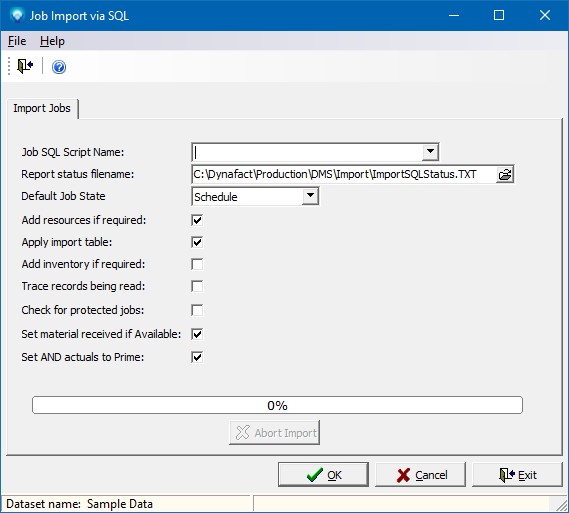
To import jobs via SQL, perform the following:
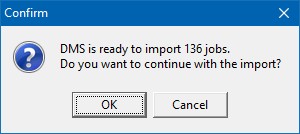
Click OK to start the import or click Cancel to cancel the import. If you click OK, DMS will start the import and display the import status on the screen as in the example below:
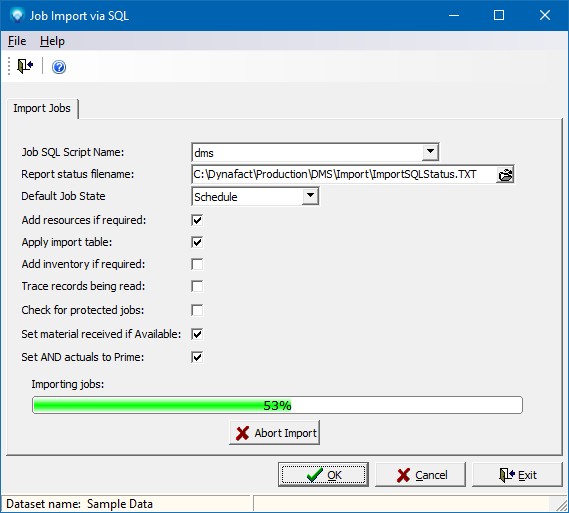
When the import is finished, DMS displays a message similar to the example below:
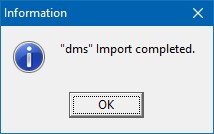
During the import you can abort the process by clicking the Abort button. If the Abort button is clicked, DMS will as you to confirm the abort by displaying the following window. If your click Yes, the import process will be aborted. If you click No, the abort will be ignored and the import will continue.
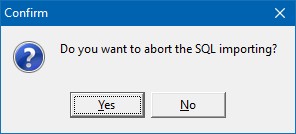
Also see Automatic Execution Commands