|
Job States
|   |
Job states are used to assign different attributes to a job. You can define your own job states or choose from the standard list. Once a job state has been defined and is used by DMS, it cannot be deleted unless jobs using the job state are assigned to another job state. Instead of deleting a job state you can make it unavailable for use by unselecting the Available check box.
The types of states and their associated icons are:
Each job state you define can have its own name, color, and bold text for ease of identification in the Manufacturing Orders Job Grid.
To access Job States, select Tables | Job States. The following example shows the Job States window where several job states have been defined using various colors and bold text:
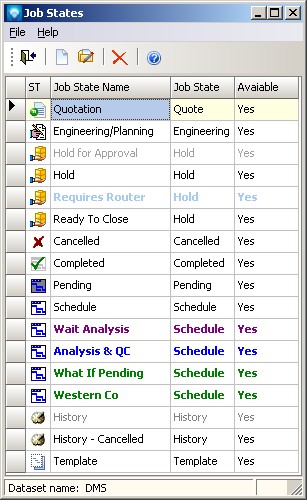
Valid commands are:
If New was selected, the following window appears.
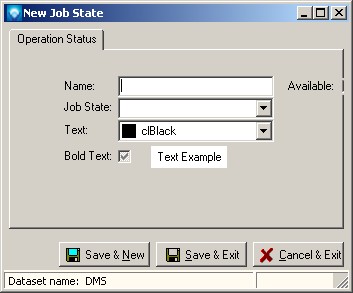
If Edit was selected, the following window appears:
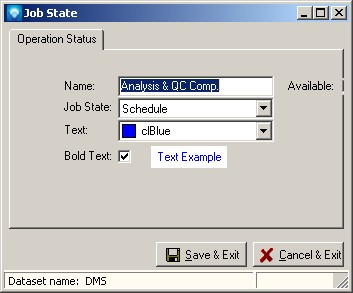
The following explains the prompts on the job state window:
If a new job state is being entered, you can click on the Save & New button to save the entry and keep this screen open to add another new job state. Otherwise, click the Save & Exit button to save the entries or click Cancel & Exit to cancel the entries.