|
Job Updates via SQL
|   |
The Job Updates via SQL will run a predefined script on an external database and add job updates to existing jobs in DMS. Select Import | Import via SQL | Job Updates via SQL to execute the import.
The Job Updates via SQL windows will appear as in the example below:

To import job updates via SQL, perform the following:

Click OK to start the importing of job updates or click Cancel to cancel the import. If you click OK, DMS will start the import and display the import status on the screen as in the example below:

When the importing of job updates is finished, DMS displays a message similar to the example below:

During the import you can abort the process by clicking the Abort button. If the Abort button is clicked, DMS will as you to confirm the abort by displaying the following window. If your click Yes, the import process will be aborted. If you click No, the abort will be ignored and the import will continue.
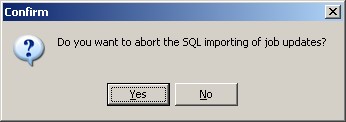
Also see Automatic Execution Commands