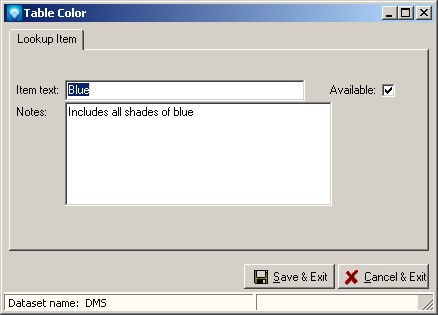|
User Field Lookup Items
|   |
User Field Lookup Items is where you define the items for each lookup name entered in User Field Lookup Names. For example, you may choose to define a lookup name called "Color". In User Field Lookup Items, you define all the color items you want to enable the user to select (i.e. Red, Black, Blue, Green, etc.).
Once a User Field Lookup Item has been defined and is used by DMS, it cannot be deleted unless the job/operation user fields using the item are assigned to another item. Instead of deleting a User Field Lookup Item you can make it unavailable for use by unselecting the Available check box.
When you select Tables | User Fields | User Field Lookup Items, the following windows appears. Select the Lookup Name that you what to see the items for:
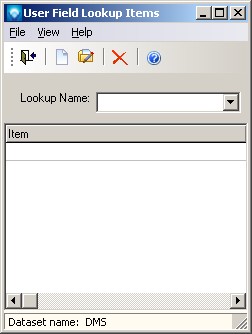
In the example below, the lookup name Color was selected. The corresponding items for Color are displayed:
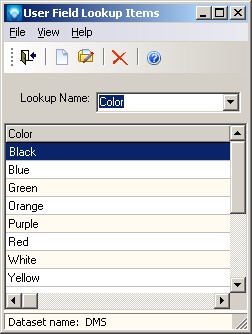
Valid commands are:
If New was selected, the following window appears. Enter the new lookup Item Text and optionally any notes if the prompt appears (User Field Lookup Names sets whether or not the notes prompt appears according to its Include Notes entry setting). Click the Save & New button to save the entry and keep this screen open to add another new lookup item, or click Save & Exit to save the lookup item and exit. Click Cancel & Exit to ignore the entry and exit the screen. When you are adding items to a lookup name, the lookup name appears in the caption of the windows. The example below is adding to the Color lookup name as the window caption is "Table Color":
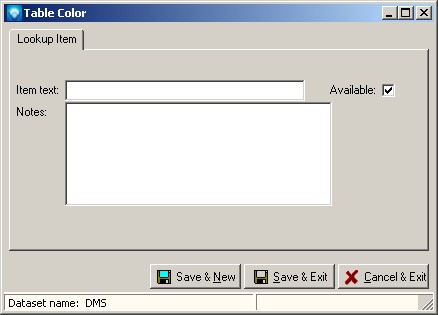
If Edit was selected, the following window appears with the selected lookup item displayed. You can enter the new item text, notes if prompted for and desired, and/or change the Available setting. Click the Save & Exit to save the lookup item changes. Click Cancel & Exit to ignore the entry and exit the screen: