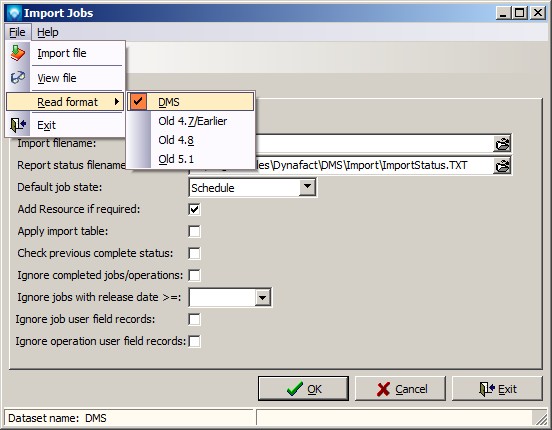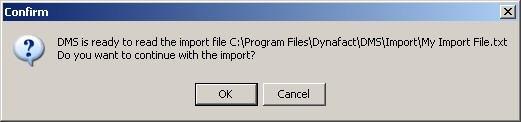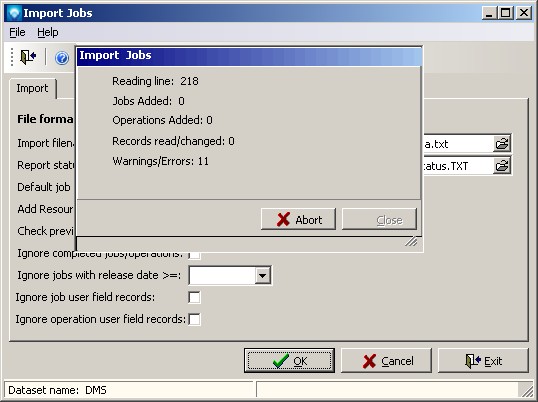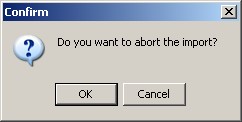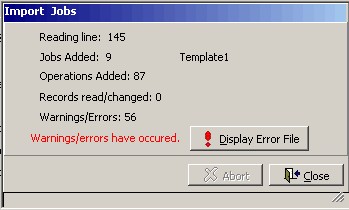Import Jobs enables you to import jobs via a text file into DMS using a predefined format. To review the import file format, see Import/Export Job File Format.
When importing data to DMS, retain and merge is used for making changes to existing jobs. Retain and merge specifies which fields may be changed during an import and which fields cannot be changed.
The Job Import via Test File has the ability to add to and change operations that are being imported by comparing the imported operation to the Import Interface Table. If the “Apply import table” is selected and a new operation is being imported, DMS will look to see if the imported operation has any matching import interface operations. Note that only new operations that are being added to DMS will have the Import Interface Table applied; existing operation in DMS will not be changed by the Import Interface Table settings.
To access Import Jobs, select Import | Import via Text File | Import Jobs via Text File from the Manufacturing menu.
The following screen will appear:
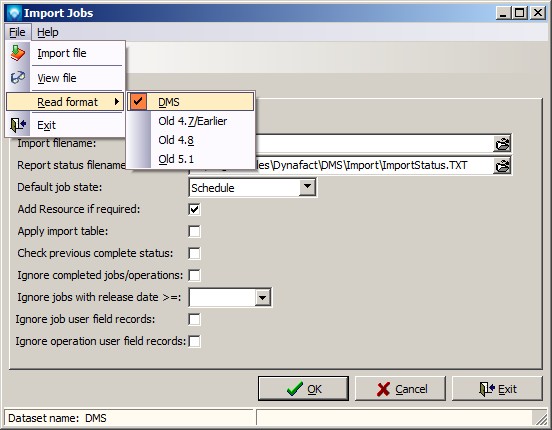
Note that the current file format is displayed in bold under the Import tab. If you want to change the file format, select File | Read format and then click on the read format you want to use as in the example below. Note that it is recommended that you use the DMS format for importing as it is up to date with new features and settings. The "old" text file formats are for backward compatibility to older formats used by some systems.
Once you have verified the file format that you are using, perform the following steps to import jobs:
- Import filename Enter the import filename. The import file must already exist and be in the correct format. You can click on the open folder icon
 at the end of the prompt to browse for the import file.
at the end of the prompt to browse for the import file.
- Report status filename Enter a filename where the report status will be written or press enter to take the default filename of ImportStatus.TXT. DMS writes the status of the import to the file entered to this prompt. Import errors with the offending import line are written to this file.
- Default job state The default job state will be applied to any job that does not specify the job state on its import record. Note that for the old import file formats all jobs imported will be set to the default job state as the other systems do not have a defined job state.
- Add Resource if required Check this prompt if you want to add resources that do not already exist in DMS. Do not check this prompt if you want DMS to generate an error when adding operations with resources that do not exist in DMS. If checked, DMS will add any new resources found when reading operations. The new resources will be setup using a resource profile with the default type of work with 8 hours per shift and 8 hour per operation per shift. The report status file will record new resources added to DMS so that you can adjust these resources as required after the import.
- Apply import table If the “Apply import table” is selected and a new operation is being imported, DMS will look to see if the imported operation has any matching import interface operations. Note that only new operations that are being added to DMS will have the Import Interface Table applied; existing operation in DMS will not be changed by the Import Interface Table settings. See Import Interface Table for more information.
- Check previous complete status If checked, DMS will check if an operation is using an auto reporting resource or if an operation is marked as auto reporting and DMS will automatically adjust the operation's status accordingly. Unless you are using auto reporting and want Import Jobs to make adjustments to auto reporting operation statuses, uncheck this prompt.
- Ignore completed jobs/operations If checked, the import will not add completed jobs and operations. This feature enables you to filter out completed jobs and operations that may be downloaded from another computer application thus speeding up the import process. If you want all jobs and operations in the import file added to DMS, uncheck this prompt.
- Ignore jobs with release date >= This prompt enables you to add a date where any job being imported that has a release date greater than or equal to the entered date will not be added to DMS. This feature enables you to filter out jobs that are to be worked on in the future that have been downloaded from another computer system. If you do not want to apply a release date filter on the jobs being import, leave this prompt blank.
- Ignore job user field records If checked, the import will ignore any job user fields in the import file. This setting is typically used when importing from another system and you do not want to import any given job user fields.
- Ignore operation user fields If checked, the import will ignore any operation user fields in the import file. This setting is typically used when importing from another system and you do not want to import any given operation user fields.
- Click OK to start the import process. DMS will response with the following confirmation window:
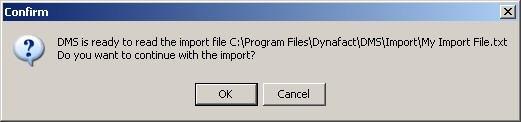
Click OK to start the import or click Cancel to cancel the import. If you click OK, DMS will start the import and display the import status on the screen as in the example below:
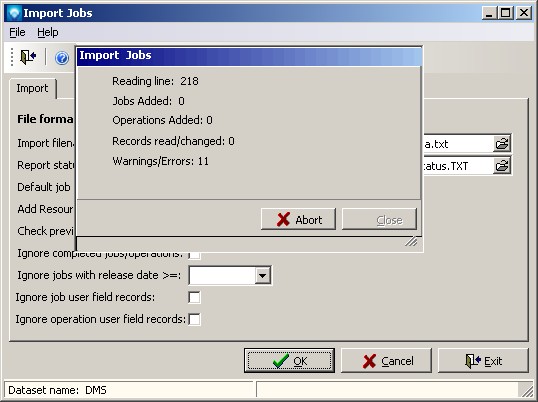
During the import you can abort the process by clicking the Abort button. If the Abort button is clicked, DMS will confirm the abort by displaying the following window. If your click OK, the import process will be aborted. If you click Cancel, the abort will be ignored and the import will continue.
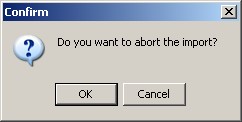
At the end of the import, DMS will display a window similar to the example below. If there were errors or warnings, a message will appear in red (as in the example below) and you should click on the Display Error File button to review the messages. Clicking on the Close button will close the window. (Note that you can always open the status file, or any text file, by using the command File | View File and selecting the file you would like to view.)
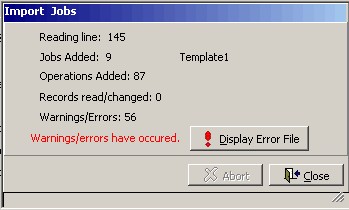
If you click on the Display Error File button DMS will open the import status file. The example below shows the import status file with details about the import as well as two messages. The first message is an error informing you of an invalid import line. The second message is a note about the addition of a new resource and what import line created the resource.

Also see Automatic Execution Commands