|
Text File Import Employees
|   |
Employees are an optional entry used when reporting time against a job in Job Status Updating. To access import employees, select Import | Import via Text File | Import Employees via Text File from the main Calendar menu.
The following screen will appear:
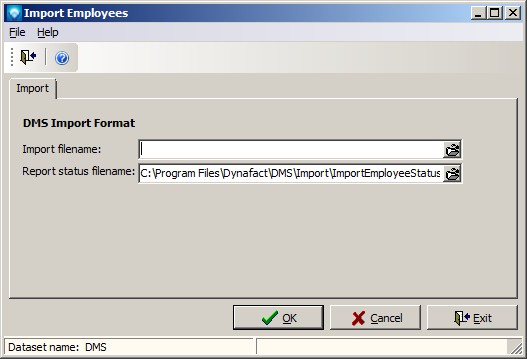
Perform the following steps to import employees:
The Employee record consists of one record type (EMP). During the import, if an employee number already exists in the table, the employee is updated with the new imported data. Duplicate employee numbers are not allowed.
|
|
Field |
Type |
Comment |
|
|
EMP |
String 3 |
Record identifier. Required filed |
|
|
Employee Number |
String 20 |
Required unique field. Employee number of the employee record to add or update. |
|
|
Employee Name |
String 50 |
Employee name. The name any format such as "Last Name, First name" or "First Name Last Name", etc. |
|
|
Available |
Boolean |
True if the employee is available for use. False if the employee is not available (i.e. left the company). |
|
|
Notes |
Memo |
Optional text about the employee. |
Other commands exist for the employee table and these are:
Clear Employee Table
This command will delete all employees who are not used by transactions (time reported against a job). To execute this command, select File | Clear Employee Table. The following window will appear asking you to confirm the clear:
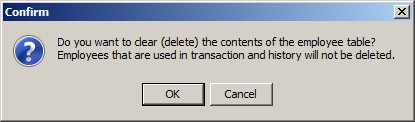
Select OK to clear the table, or select Cancel to ignore the clear. If OK is selected, all employees who are not used by a transactions or jobs will be deleted.
Read Format
The current file format is displayed in bold under the Import tab. If you want to change the file format, select File | Read format and then click on the read format you want to use which is either DMS or Old Format. The DMS format is listed above. the Old Format is:
When reading the old format, DMS formats the employee name as:
Last Name, First Name Initial