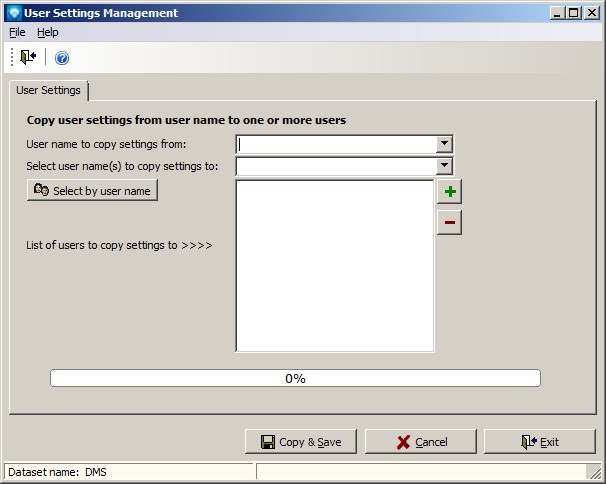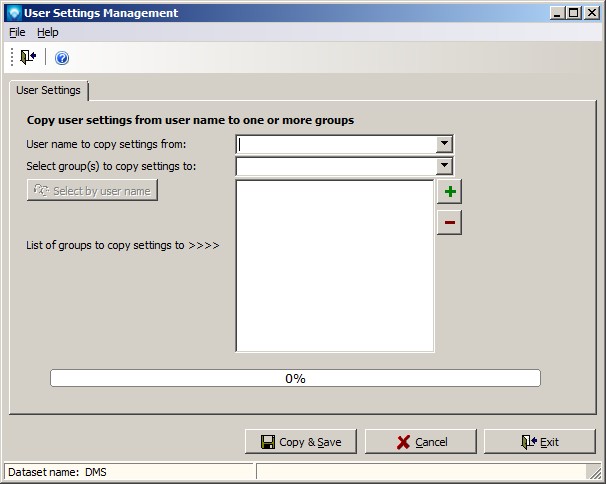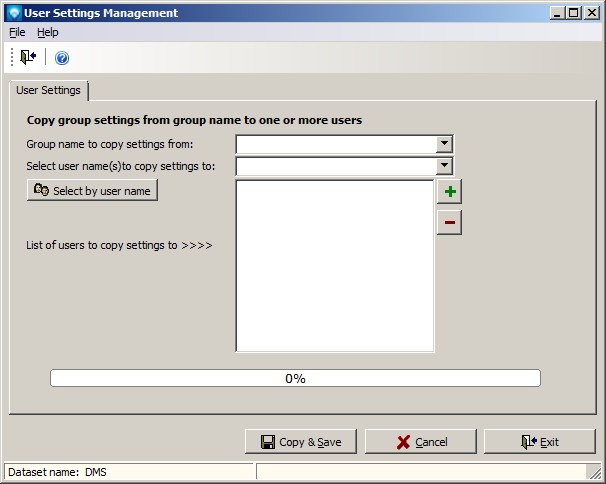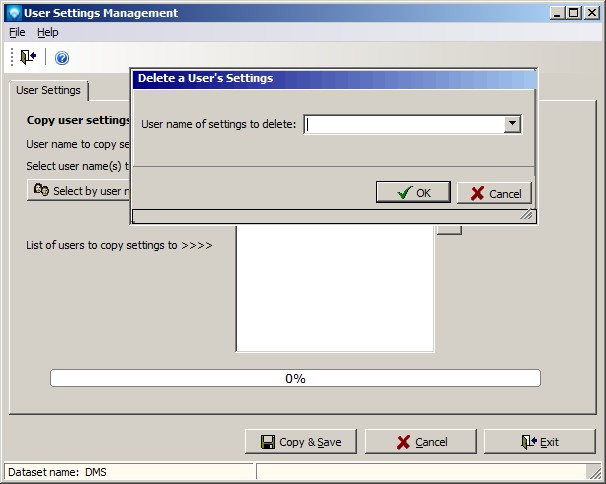The purpose of User Settings Management is to enable a user to setup how they want the DMS screens to appear and then copy these settings to another user, a group of users, or one or more User Group names. If copied to a User Group, then the User Group stays static (it will not change) unless another copy is made over an existing User Group settings. That way, settings can be saved by User Group name.
When you add a new user using User Passwords, the user is assigned to a User Group. If the user group has a corresponding set of user settings created by User Settings Management, these user settings are copied to the newly added user's settings. If the user group does not have any user settings, the newly created user starts off with the DMS default user settings. These default settings are not actual records stored in the database, but are used when the user first enters into a DMS screen.
To setup how you want the DMS screens to appear for users or user groups, perform the following steps:
- Log in to DMS using the user name and password of your choice. For newly installed systems, you can use a username of DMS and a password of dms.
- Go to each DMS screen that you want to setup and select the way you want the screen to appear for the users and/or groups you are setting up. You typically use a View command in each screen to select the options you want. Note that you do not need to setup every screen in DMS. Those screens that you do not setup will automatically be assigned the DMS defaults settings for a user.
- Once you have the DMS screens setup the way you want, select Security | User Settings Maintenance from the General menu. You do not have to be logged in as the username that you just setup, but you can be if you wish. DMS will copy the user settings of whatever username or user group you select.
- Select the command you want to perform in User Settings Management of either Copy User to User(s) or Copy User To Group.
- Enter the user name you want to copy from (i.e. the username that you setup all the DMS screens for).
- Enter one or more users or user groups (depending on the command selected) that you want to copy the settings to.
- Select the button Copy & Save. DMS will copy the settings from the selected user name to one or more users or user groups entered.
In summary, the User Settings Maintenance enables you to:
- Copy an existing user settings to one or more users overwriting any settings those users may have
- Copy an existing user settings to one or more user groups overwriting any settings those user groups may have
- Copy an existing user group settings to one or more users overwriting any settings those users may have
- Delete a user’s current settings
The following example shows the screen when the command Copy User to User(s) is selected:
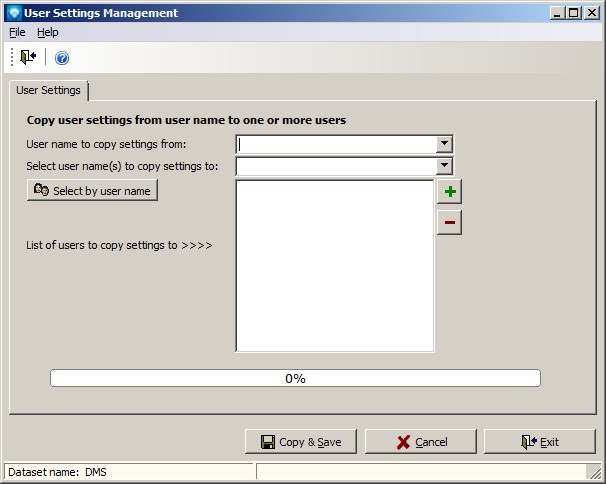
To copy a user settings to one or more other users, perform the following steps:
- Select the command File | Copy User to User(s).
- User name to copy settings from Enter the Username you want to copy the settings from.
- Select user name(s) to copy settings to From the drop down menu, select the username you want to copy the settings to. Once the name has been selected, press the green plus sign button
 to add the name to the list box. You can remove a username copied to the list box by highlighting the username in the list box and pressing the minus sign
to add the name to the list box. You can remove a username copied to the list box by highlighting the username in the list box and pressing the minus sign  . You can also select all users in a user group by toggling the
. You can also select all users in a user group by toggling the  to be
to be  . The drop down menu now lists User Groups instead of user names. Pressing the
. The drop down menu now lists User Groups instead of user names. Pressing the  will now add all the users in the user group to the list box.
will now add all the users in the user group to the list box.
- When you have finished adding all the users to the list box you want the user settings to be copied to, press the Copy & Save button. DMS will copy all the user settings to the users in the list box. Press the Cancel button to ignore the copy and reset the screen.
The following example shows the screen when the command Copy User to Group is selected:
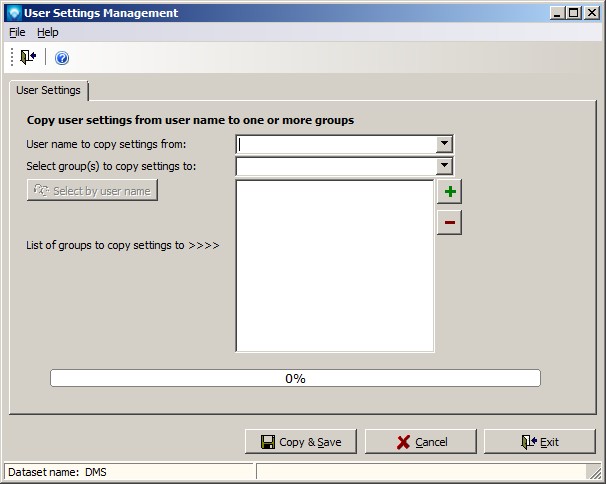
To copy a user settings to one or more user groups, perform the following steps. Note that this command copies user settings to be held in a group name for future use such as when you add a new user using User Passwords or when you want to copy group settings to a list of users. The copying of user settings to a user group does not reset any existing user settings.
- Select the command File | Copy User to Group.
- User name to copy settings from Enter the Username you want to copy the settings from.
- Select groups(s) to copy settings to From the drop down menu, select the group name you want to copy the settings to. Once the name has been selected, press the green plus sign button
 to add the name to the list box. You can remove a username copied to the list box by highlighting the username in the list box and pressing the minus sign
to add the name to the list box. You can remove a username copied to the list box by highlighting the username in the list box and pressing the minus sign  .
.
- When you have finished adding all the group names to the list box you want the user settings to be copied to, press the Copy & Save button. DMS will copy all the user settings to the group names in the list box. Press the Cancel button to ignore the copy and reset the screen.
The following example shows the screen when the command Copy Group to User(s) is selected:
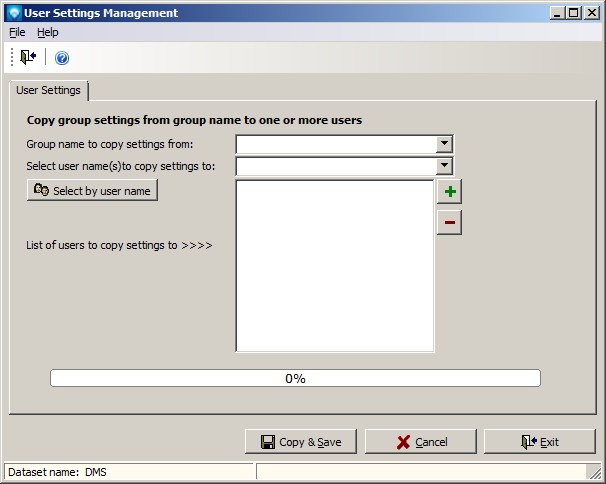
To copy a group settings to one or more other users, perform the following steps:
- Select the command File | Copy Group to User(s).
- Group name to copy settings from Enter the user group name you want to copy the settings from.
- Select user name(s) to copy settings to From the drop down menu, select the username you want to copy the settings to. Once the name has been selected, press the green plus sign button
 to add the name to the list box. You can remove a username copied to the list box by highlighting the username in the list box and pressing the minus sign
to add the name to the list box. You can remove a username copied to the list box by highlighting the username in the list box and pressing the minus sign  . You can also select all users in a user group by toggling the
. You can also select all users in a user group by toggling the  to be
to be  . The drop down menu now lists User Groups instead of user names. Pressing the
. The drop down menu now lists User Groups instead of user names. Pressing the  will now add all the users in the user group to the list box.
will now add all the users in the user group to the list box.
- When you have finished adding all the users to the list box you want the user group settings to be copied to, press the Copy & Save button. DMS will copy all the user group settings to the users in the list box. Press the Cancel button to ignore the copy and reset the screen.
The following example shows the screen when the command Delete user settings is selected:
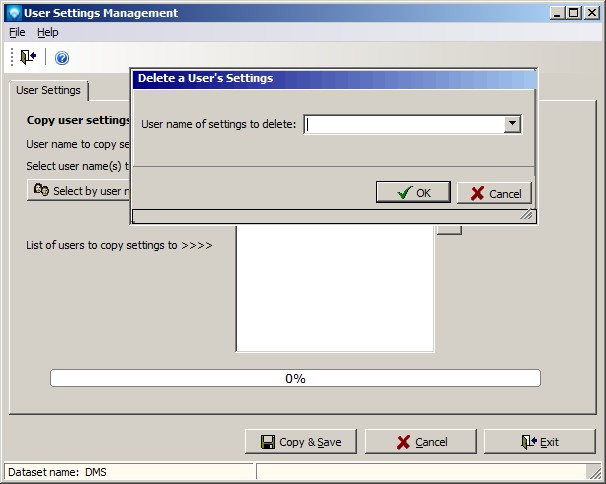
To delete a user's settings, perform the following steps. Normally you do not need to delete a user's settings as a copy to a user will overwrite any existing settings. If you delete a user's settings and do not copy over new settings, DMS default settings will be used for the user.
- Select the command File | Delete User Settings.
- Enter name of settings to delete Enter the user name you want the settings to be deleted for.
- Press the OK button to delete the settings or press Cancel to ignore the delete.
- If OK was pressed, the following confirmation window appears. Press Yes to continue with the delete or press No to ignore the delete. If Yes is selected, the settings for the user are deleted.

See also:
User Passwords
User Groups