|
Text File Import Inventory
|   |
Inventory is used for Material Requirements. To access Import Inventory, select Import | Import via Text File | Import Inventory via Text File from the main calendar menu.
The following screen will appear:
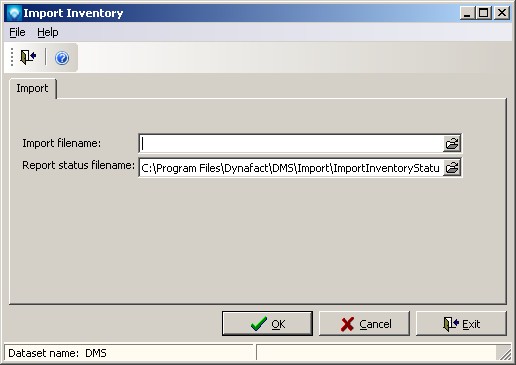
Perform the following steps to import inventory:
The Inventory Update record consists of one record type (INV). During the import, if an Item No already exists in the inventory table, the Item No is updated with the new imported data. Duplicate Inventory Abbrev and duplicate item numbers (Item No) are allowed as long as the Inventory Abbrev plus the Item No together are unique.
|
|
Field |
Type |
Comment |
|
1. |
INV |
String 3 |
Record identifier. Required filed |
|
2. |
Inventory Abbrev |
String 45 |
Required unique field. Inventory Abbrev of the inventory record to add or update. If not used, this field can be set to blank. |
|
3. |
Item No |
String 45 |
Required unique field. Item no of the inventory record to add or update. |
|
4. |
Alternate Item No |
String 45 |
Optional. Alternate item no that may be used by a job. |
|
5. |
Qty on Hand |
Integer |
0 to 999,999,999,999 |
|
6. |
Available |
Boolean |
True if the inventory item is available for use. False if the inventory item is not available. |
|
7. |
Notes |
Memo |
Optional text to describe the inventory item and/or other notes. |