|
Material Details Level
|   |
The Material Details Level gives you the most visibility and control over material requirements for a job and material handling. For the job and/or each operation in the job, material requirements can be identified.
In order to use this level of detail, the Inventory table must be populated with the inventory items numbers you are going to use for material requirements unless you select the "Do NOT use DMS Inventory table; use free format". For importing material requirements from other systems, select the "Do NOT use DMS Inventory table; use free format" to enable DMS to bypass the DMS Inventory table.
You can add inventory information to the DMS Inventory table through the Tables menu and select Inventories, or you can import inventory information using Import | Inventory (see DMS Text File Formats.DOC for details on the inventory file layout).
If the option "Do NOT use DMS Inventory table; use free format" is selected, DMS will not use the Inventory table and entries made into the DMS Material Details are free format.
To use material details, select Tables menu and then select Material Options. The “Prompt for Material details per operation” must be selected. This option turns on the Material tab in Manufacturing Orders and enables you to select the items to display in the material grid.
Material Details also enables you to setup Material User Fields.
The example below shows the Material Options where all Material Details have been selected:

Material details have similar options to both the Job and Operation material levels except that a “days to delay” does not exist. The Material Details Level uses the Expected Delivery dates of material items for an operation as the date to delay the operation as required.
The key fields looked at by the scheduler are when scheduling material details are:
The prompts for the Material Detail Level can then be selected for the Manufacturing Orders material grid using the View | Material Grid Selections. The example below shows the Manufacturing Orders material grid with all the material details prompts selected for display.
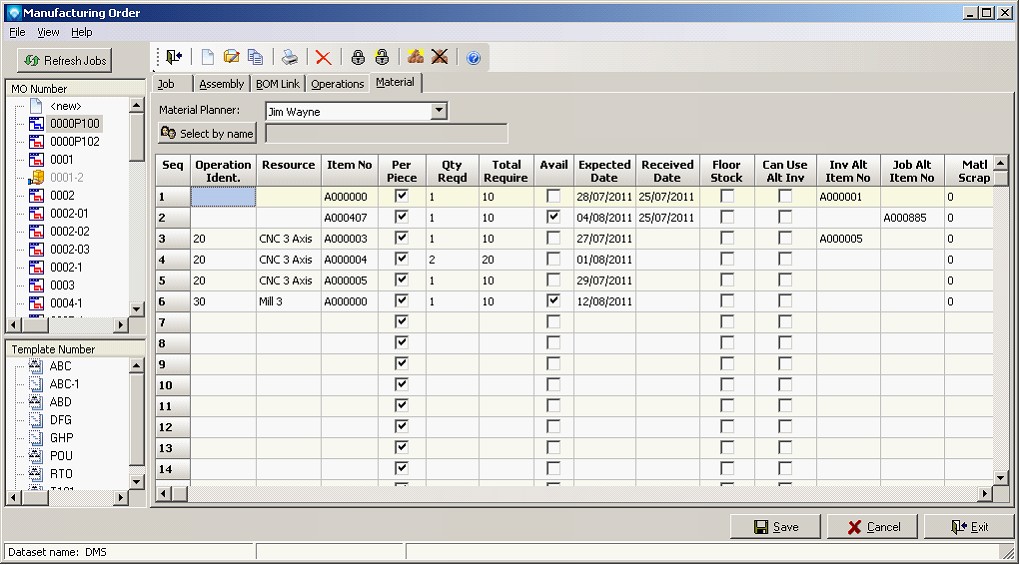
Material user fields are defined on the User Fields tab in Material Options. Up to five text fields can be defined and up to five numeric fields can be defined. In the material edits and displays, the text user fields and numeric user fields defined will be displayed. Prompts for both text and numeric user fields can be up to 25 characters long. The text user field entries can be up to 45 characters long. Numeric user fields can have up to 18 digits including four decimal places (i.e. 99,999,999,999,999.9999).
The example screen below shows the User Fields tab in Material options:
