|
Mfg Orders Job Grid
|   |
Mfg Orders Job Grid is the main screen where you can access other areas of DMS, search for jobs, filter jobs to get a subset of job data, optionally edit the job header, and more. To access Mfg Orders Job Grid select Manufacturing | Orders from the Manufacturing menu.
The screen below is an example of the Manufacturing Orders screen that is displayed:
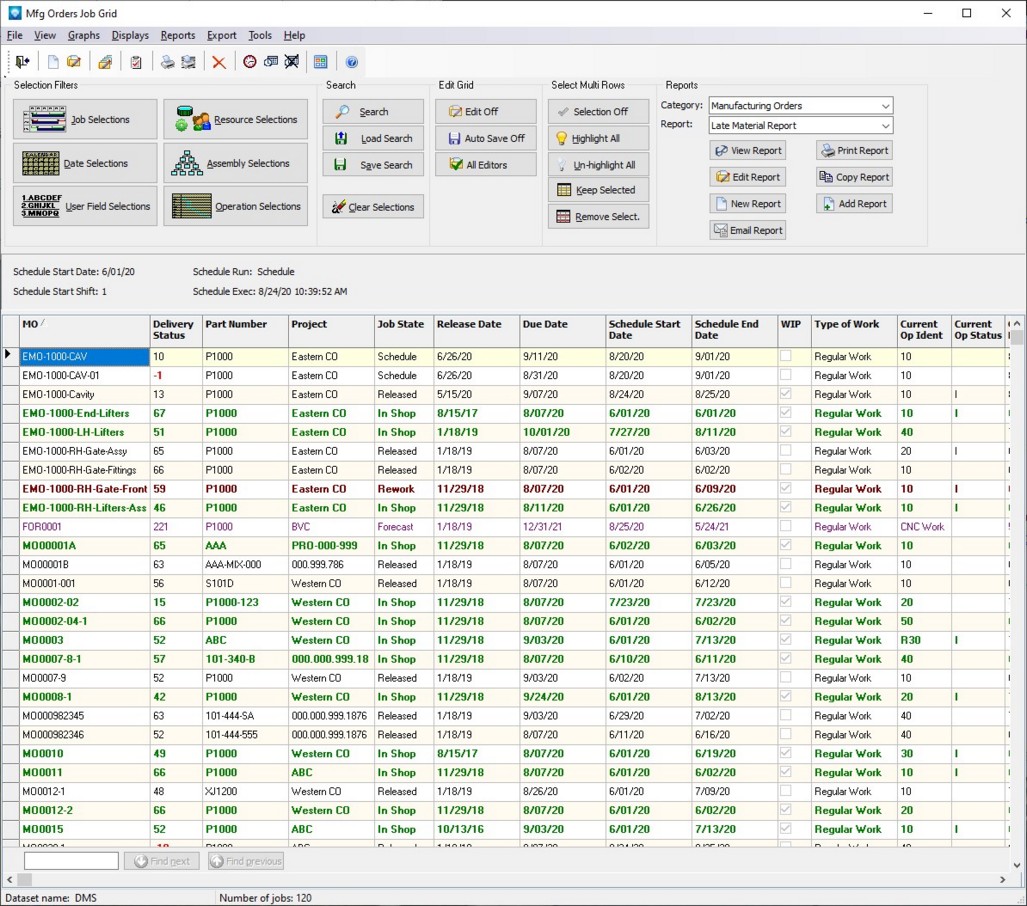
Note that depending on a job's state, the display color of the job can be different. The display color and job states are defined using Job States. Above the gird listing of jobs, the schedule start date, schedule start shift, schedule run type and the date the schedule was last executed are displayed.
From the Manufacturing Orders Job Grid screen you can: