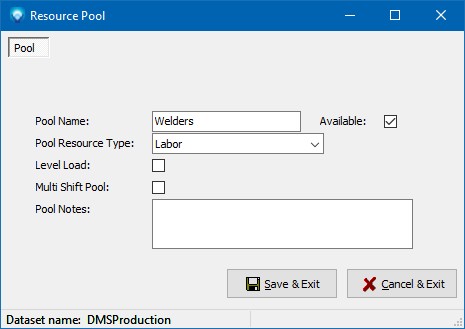|
Resource Pools
|   |
A resource pool is a group of resources that have the ability to perform a common task(s). You can group one or more resources under a pool for scheduling purposes, capacity analysis purposes, and/or for reporting purposes. Before a resource can be grouped into a resource pool, the resource pool must be defined. Once a resource pool has been defined and is used by DMS, it cannot be deleted unless resources using the resource pool are assigned to another resource pool. Instead of deleting a resource pool you can make it unavailable for use by unselecting the Available check box.
A resource pool can be designated to be a "multi shift pool". A pool designated as a multi shift pool tells the scheduler to select the best combination of resources across different shifts from the pool in order to complete an operation. The scheduler will select a resource from each of shift 1, shift 2, and/or shift 3. Note that a multi shift pool is not compatible with the Minimum Number of Resources / Maximum Number of Resources settings nor are they compatible with Variable Resources. For more information, please see multi shift pools. Note: For the majority of pools, do not select Multi shift pool as it adds time to the scheduler and can cause changes to the planned routing. The Multi shift pool selection should be used sparingly.
When you select Tables | Resource Pool, the following windows appears listing the current resource pools:
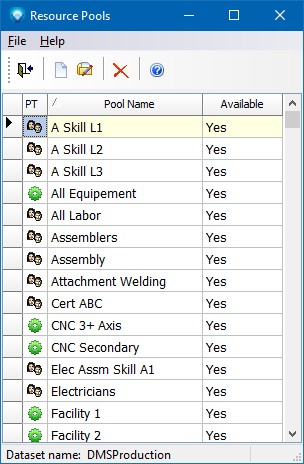
Valid commands are:
If New was selected, the following window appears:
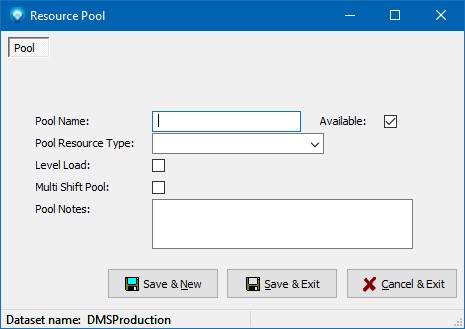
The following explains the prompts on the resource pool window:
Click the Save & New button to save the entry and keep this screen open to add another new resource pool, or click Save & Exit to save the resource pool. Click Cancel & Exit to ignore the entry and exit the screen.
If Edit was selected, the following window appears with the selected pool displayed. You can make changes as required and/or change the available setting. Click the Save & Exit to save the resource pool changes. Click Cancel & Exit to ignore the entry and exit the screen: