|
Resources
|   |
Resources must be defined before they are used by jobs' operations. To access Resources, select Manufacturing | Resources from the Manufacturing Menu.
Before you enter resources, the Resource Options & User Fields must be setup.
A screen will appear listing the current resources as in the example below:
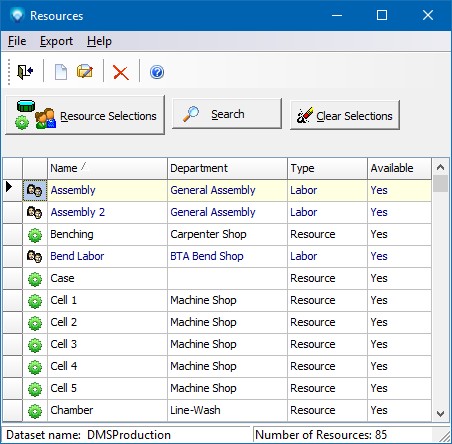
Note that resources can be colored coded depending on their Resource Type. Also, you can setup up to 5 resource user fields.
You can select what resources you want to see in the Resources grid by clicking on the Resource Selections button. Note that resources that are unavailable (they have the Available check box unselected) are not shown by default in the Resources grid. To see unavailable resources, select the "Include unavailable resources" check box in the Resource Selection window. The "Include unavailable resources" that you select is saved and applied the next time you display the Resources grid. Once you have optionally selected what resources you would like to see, press the Search button to display the selected resources. Press the Clear Selection to clear any resource selections that have been made and then press the Search button to refresh the resources grid.
You can export the contents of the resources grid by selecting Export | Export Grid Contents. The following window appears:
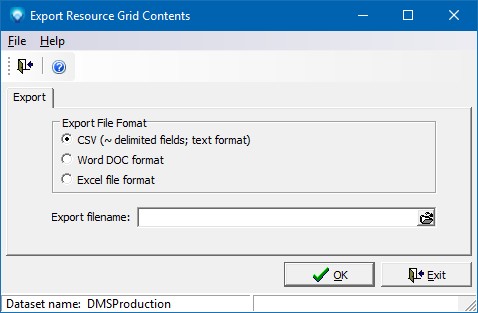
You can export the grid to a CSV file, Word DOC file or an Excel file format. Select the file format, enter the filename to export to, and press the OK button to export the Resource Grid.
Click on File | New or the new icon ![]() to add a new group, or click on File | Edit or the edit icon
to add a new group, or click on File | Edit or the edit icon ![]() to edit the existing highlighted resource. A new screen will appear enabling you to add a new resource or edit the existing resource. See the Resources tab for the next steps.
to edit the existing highlighted resource. A new screen will appear enabling you to add a new resource or edit the existing resource. See the Resources tab for the next steps.
Click on File | Delete or the delete icon ![]() to delete the existing highlighted resource. For example, to delete the resource "Benching" you would highlight the resource and select delete. DMS will confirm the delete with a window as follows:
to delete the existing highlighted resource. For example, to delete the resource "Benching" you would highlight the resource and select delete. DMS will confirm the delete with a window as follows:
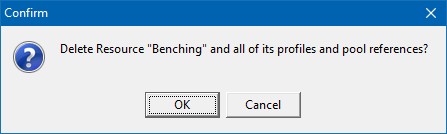
If you click OK, the resource and all its profiles and pool references will be deleted. Click Cancel to cancel the delete. Note that you cannot delete a resource that is used by an operation; however, you can make a resource unavailable for future use by removing the check for the Available prompt on the Resources tab.
Resources has five tabs: