|
Type of Work
|   |
Type of Work defines a typical work week used by Resource Profiles. When you create a new dataset one type of work, called Regular Work, is automatically setup for you. Before you set up resources you need to determine the type of work profiles you will use. Type of work profiles can also be used to quickly generate overtime schedules and perform “what if” scenarios during a schedule run.
Before a resource profile can use a type of work, the type of work must be defined. Once a type of work has been defined and is used by DMS, it cannot be deleted unless resource profiles using the type of work are assigned to another type of work. Instead of deleting a type of work you can make it unavailable for use by unselecting the Available check box.
The Type of Work enables you to define the standard number of shifts per day for each variable work week (up to 4 weeks). Note that the number of work weeks is defined by Tables | Resource Options & User Fields.
To access type of work, select Tables | Type of Work. The following window will appear listing the current type of work profiles:

Valid commands are:
If New was selected, the following window appears. Enter the type of work, select the working shifts and select the days of the week that will be work days. Click the Save & New button to save the entry and keep this screen open to add another new type of work, or click Save & Exit to save the type of work. Click Cancel & Exit to ignore the entry and exit the screen:
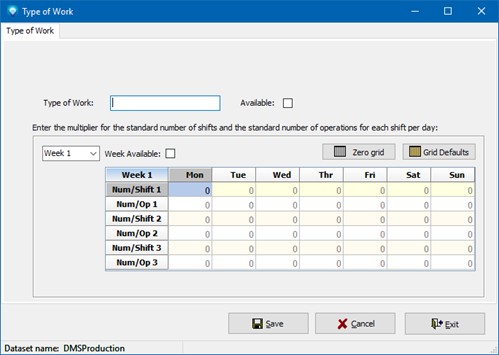
To add or edit a Type of Work:
If Edit was selected, the following window appears with the selected type of work displayed. You can enter the changes and/or change the "Available" setting. Click the Save & Exit to save the type of work changes. Click Cancel & Exit to ignore the entry and exit the screen:
The Regular Work type of work profile is automatically created when a new dataset is created. Regular Work cannot be deleted and cannot be made unavailable in order to always be available within DMS for Resource Profiles to use. You can, however, change the Regular Work name to whatever name you wish to use (i.e. "5 x 1" for days days a week 1 shift, or "Standard Week", etc.). You can also change the default shift and days of the week settings to whatever is required for your scheduling purposes.