|
User Groups
|   |
User Groups is where you define a group and what areas of the system the group has access to. You can also setup user settings (how DMS screens will appear) for a User Group. To setup the user settings for a User Group, see User Settings Management.
To gain access to User Groups, from the main calendar menu select Security | User Groups. You will be presented with the following screen listing all the current user groups:
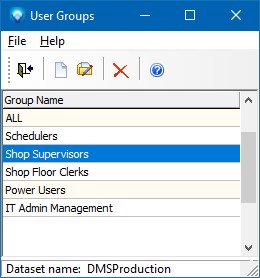
Click on File | New or the new icon ![]() to add a new group. The following screen appears:
to add a new group. The following screen appears:

Enter a unique Group Name and then click on the check boxes on each tab to enable access to that particular area of the system. If a user has access to all check boxes on a certain tab, you can click on the All button. You can also click on the None button to uncheck all the check boxes on the tab.
DMS enables you to specify that a user group is to be limited to one of two commands when a user logs in; either Quick Job Updating or the Start/Stop Clock Job Updating. There are five login commands on the General tab for User Groups. The commands are:
When you have finished defining the areas of the system the user group has access to, you can click on the Save & New button to save the current user group and start adding another new user group, or you can click Save & Exit to save the user group and return to User Group list screen. If you click Cancel & Exit, the data you have entered is ignored and the user group is not saved.
Click on File | Edit or the edit icon ![]() to edit the existing highlighted group.
to edit the existing highlighted group.
The current user group settings are displayed on each tab. You can modify each tab as required and then click Save & Exit to save the changes and exit to the User Group list screen. If you click Cancel & Exit the changes you have made are not saved and the user group remains as it was before the edit.
From within the User Group list you can click on File | Delete of the delete icon ![]() to delete the existing highlighted group. For example, to delete Shop Supervisors you would highlight the user group and select delete as in:
to delete the existing highlighted group. For example, to delete Shop Supervisors you would highlight the user group and select delete as in:

DMS will ask you to confirm the delete. Click OK to delete the user group, or click cancel to cancel the delete. The example below shows the delete confirmation:

Note under the Email tab, the User Email Setting and All User Email Settings (circled in red below) are typically selected for administrator/IT access to set up where DMS emails will be sent from (i.e. outgoing DMS emails). The User Email Setting enables the group to access the settings for the logged in user only. The All User Email Settings enables the group to access all users and set up outgoing emails for all DMS users. The Select sent from setting enables the user to select what email they want to use to send email from. If the Select sent from is not selected, the user of the group cannot change what email address to send the email from; the default for the user is used.

See also: