|
Employee Import via SQL
|   |
The Employee Import via SQL will run a predefined script on an external database and add employees to DMS. Select Import | SQL Import | Employee Import via SQL to execute the import.
The Employee Import via SQL windows will appear as in the example below:
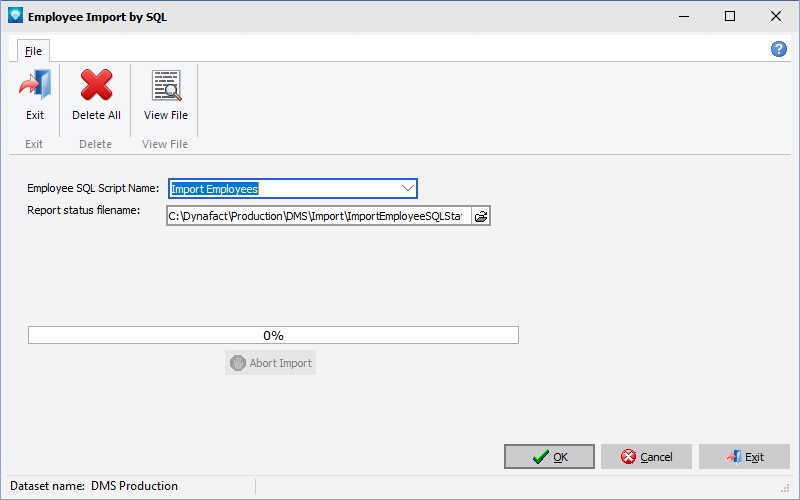
To import employees via SQL, perform the following:
During the import you can abort the process by clicking the Abort button. If the Abort button is clicked, DMS will as you to confirm the abort. If you click Yes, the import process will be aborted. If you click No, the abort will be ignored and the import will continue.
The Delete All command is used to delete all employees who are not used by history. DMS displays the following confirmation window:

Click OK to delete all employees not sued by history. Click Cancel to ignore the delete ALL.
Also see Automatic Execution Commands