|
Schedule History
|   |
The History tab is used to display the schedule run history. Each time the schedule is run, information on the schedule is record in the schedule history. The history is displayed in a gird on the History tab. When history is first displayed, it is sorted in ascending order by the schedule execution date and time. Periodically you may want to delete the schedule history information for older schedule runs to reduce the amount of information that is displayed in the gird.
An example of the History grid is shown below. Note that one run was aborted by the user:
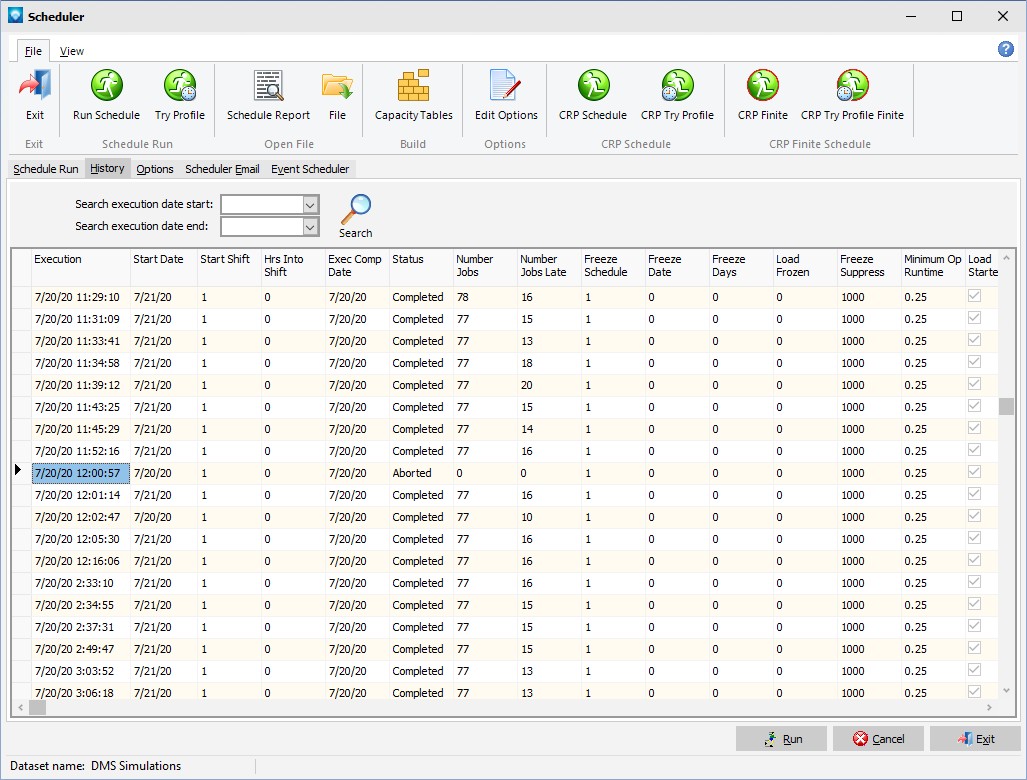
When the history grid is displayed, you can: