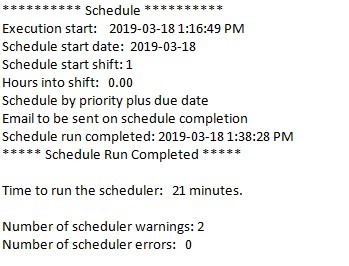|
Scheduler Email
|   |
The scheduler has the option of sending an email when the schedule has finished. You must define the User Email Settings before DMS can send an email.
An example of the scheduler Email tab window is shown below:
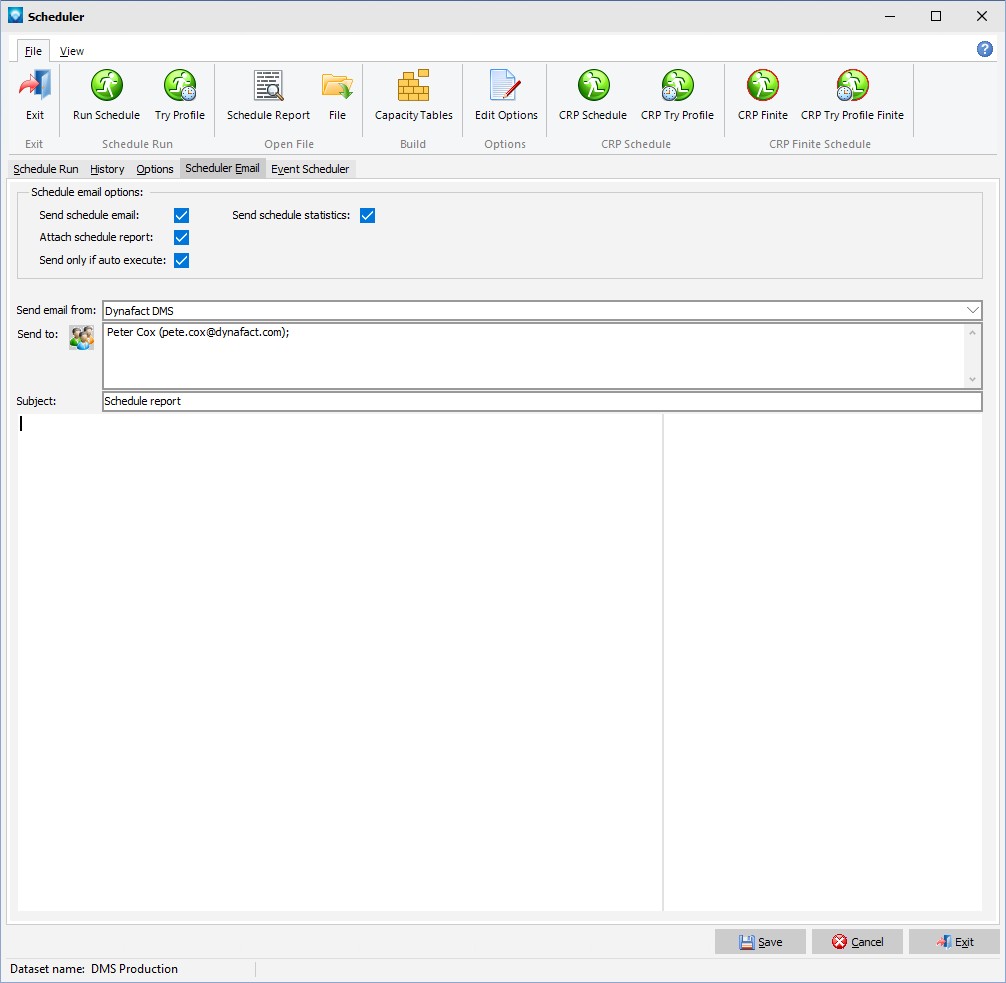
To send an email when the schedule run has completed: