|
Set Password Rotation
|   |
Set Password Rotation enables you to setup a time limit in days after which DMS will force or nag users to change their password each time the user logs into DMS. To set the password rotation policies, you must have Security Access as set in User Passwords. To setup a password rotation policy, select Security | Set Password Rotation from the main menu. The following window will appear:
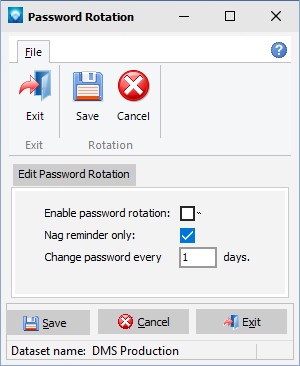
The prompts are: