|
Inventory Import SQL Scripts
|   |
The Inventory Import SQL Scripts are where you define the SQL to import inventory items into DMS from an external database. Before you add the SQL scripts, one or more connection strings must be defined. Any number of SQL scripts can be defined. For help writing SQL scripts in DMS, please see Hints and Tips Writing SQL Scripts. For details on the SQL columns required for the import, please see SQL Inventory Columns Required.
To define Inventory Import SQL Scripts, select Interface | Import settings | Inventory Import SQL Scripts.
A window will appear with the current list of defined inventory import SQL scripts. The example below shows the list of current inventory scripts:
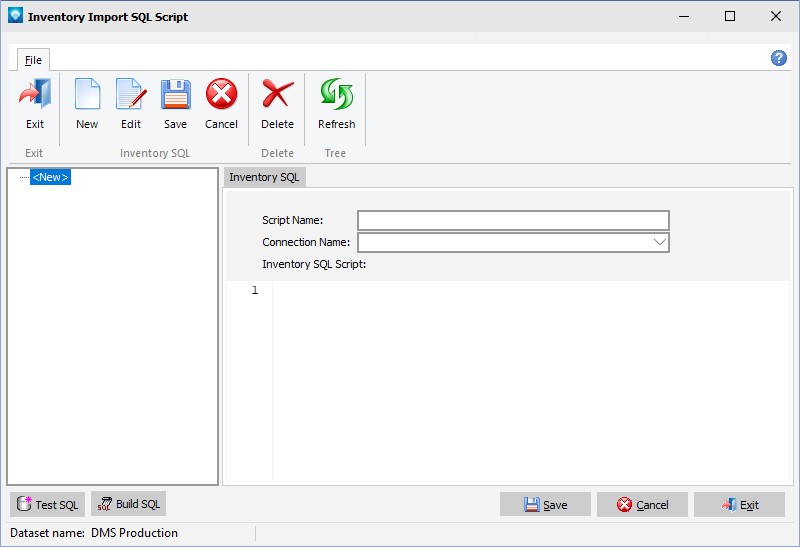
The following tabs and commands are:
File
Note that the SQL script has an SQL Order By ItemNo clause to ensure the data is imported in an orderly fashion.
The tab requires three entries:
In order to help you build the SQL script DMS provides a button that adds the necessary information for you to add your custom information to. Click on the ![]() button, DMS will ask you to verify that you want to add the required SQL fields to the script. If you select yes, DMS adds the SQL script as in the example below:
button, DMS will ask you to verify that you want to add the required SQL fields to the script. If you select yes, DMS adds the SQL script as in the example below:

To the above script you would add the parameters required to complete the SQL. For example, for each value after the “as” enter the name of the column or calculated field from the source database. You also need to add the table(s) to the “From” statement, any joins, and any required information to the “where” clause. Note that the yellow line after the lines numbers indicates lines that have been edited. Once the save button has been selected, the yellow line will disappear.
Once a script has been entered, you can test the script by using the ![]() button. This button will run the script and access the external database.
button. This button will run the script and access the external database.
Depending on the number of rows selected, the test may take a few minutes to execute. After the test, press the close button to close the test window.