|
Operation Grid Columns
|   |
The Operation Grid Selections in Manufacturing Order (job details) is used to select what operation fields you want to appear in the operation grid.
To access Operation Grid Selections, select View | Operation Grid Selections from the Manufacturing Order (job details) screen. The following screen will then appear:

The left list box Selections Available lists the fields that are available but currently not displayed in the operation grid. The right list box Selections to Display lists the fields that are currently displayed. If you have any operation user fields defined, they are also listed automatically in the appropriate list box.
The Selections to Display orders the columns of the operation grid. That is, the first item in the list box is column 1 of the operation grid, the second item is column 2, and so on. You can reorder the Selections to Display by dragging and dropping the fields in the Selections to Display list box in the order you want the fields to be displayed in the operation grid.
Fields that end with a "(Opt)" are option fields that are not displayed in the operation grid. These fields can be displayed or hidden by toggling the Options Hidden button. When displayed, the button will appear as Options and the fields will be displayed at the right side of the operations grid.
Fields that end with a "(R)" are read only fields and are used for display purposes only. The read only field "Resource Description" displays the first 40 characters of the resource description for the operation. The resource description is set in Resource tab.
If you want to recover the default DMS selections, click on the Reset button at the lower left corner of the screen. This button will set the Selections to Display to the DMS default. Click OK to accept this setting, or Cancel to abort the setting. It is recommended that if you use the Reset button, you immediately save your settings by clicking OK. You can then enter Operation Grid Selections again and make adjustments as required.
You can drag and drop fields to/from each list box or use the buttons to make your selections. Note that you must display the Operation Ident field; DMS will not allow you to remove it from the Selections to Display list.
Operation Grid Selections also has the following selections:
The example below shows the operations grid with color coded routing commands:
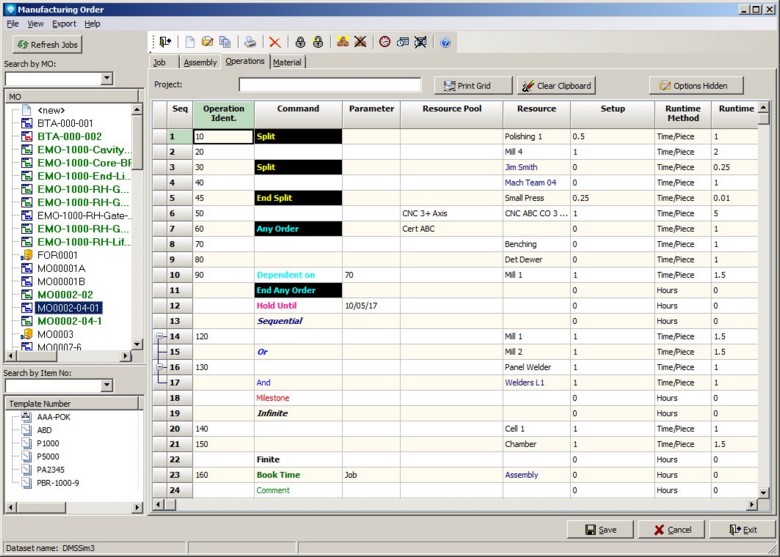
Note on Percent Complete Adjustments: If you would like to see the percent complete column and/or adjust the percent complete via the operation grid, certain columns must be in the operation grid view.
In order to see the percent complete in the operation grid and to make percent complete adjustments, the following columns must be in the operation grid view:
If the operation is using the minimum and maximum resource settings and the Maximum Resources is greater than 1, then the following columns are required in addition to the columns above:
The DMS default selections which appear if you click on the Reset button are:
See Operation Columns for a complete list of the available columns.