|
Operation Selections
|   |
Operation Selections enables you to select jobs based on the operation information. To access operation selections, select Selections | Operation Selections. Note that if you have made selections the button will toggle On.
After clicking on the Operation Selections button, the following window will appear:
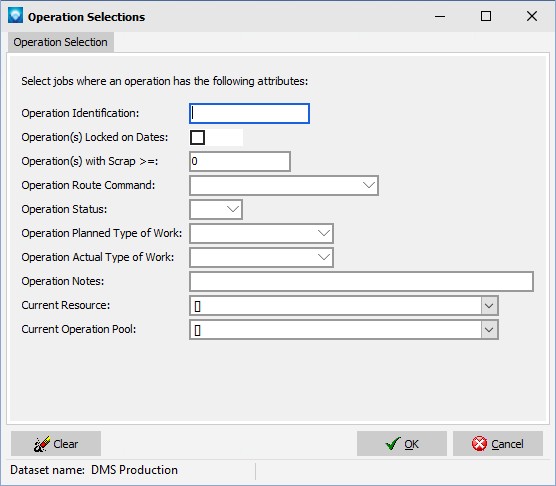
If you have previously made selection from this window and you have not cleared the selections using the Clear Selections button in Manufacturing Orders or the Clear on in the window above, then the previous selections will be displayed in the window.
The following entries can be made:

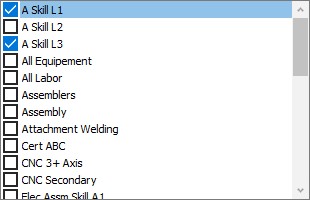
You can mix the current resources search and current pools search where the search would be:
(Resource A or Resource B or Resource C…) and (Pool A or Pool B or Pool B …)
In order for the search to be applied, you must click on the Search button.
If you click on the Clear button, all operation selections will be cleared.