|
Resource Selections
|   |
Resource Selections enables you to search for jobs that are using certain resources, resource pools or departments. To access job selections, select Selections | Resource Selections. Note that if you have made selections the button will toggle On.
After clicking on the Resource Selections the following window will appear:
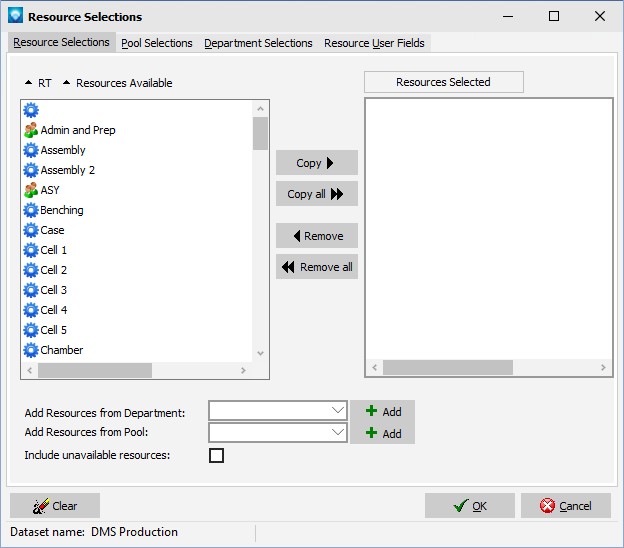
If you have previously made selection from this window and you have not cleared the selections using the Clear Selections button, then the previous selections will be displayed in the window.
You can select one or more resources from the Resource tab, one or more Pools from the pools tab, and/or one or more departments from the Department tab by using the list boxes. You can use the buttons to add or remove search selections or you can drag and drop items from one list box to the other.
On the Resource tab you can also add all the resource in a department or a pool. To add all the resources in a department, enter the department to the Add Resources From Department prompt and click the Add button to add all the resources in the department. The resources will appear in the "Resources Selected" list box.
Similarly, you can add all the resources in a pool by entering the pool to the Add Resources from Pool prompt and click the Add button to add all the resources in the pool. The resources will appear in the "Resources Selected" list box.
If you select Include unavailable resources, resources that do not have Available selected will be included. The default is to not include unavailable resources.
When you have completed making your selections, click OK to add the search selections or click Cancel to ignore the search selections.
In order for the search to be applied, you must click on the Search button. (Other reports and graph search selections take place immediately or when the graph/report is displayed.)
When selecting resources, pools or departments, you can sort the selection window in ascending or descending. If you click on the Resources Available button at the top of the list of resources, the resources are displayed in descending order. The same sorting command is available for pool selections using the Pools Available button and for department selections using the Departments Available button.
Selecting Resources in a Pool on the Resource Selections tab may give different results that selecting a pool name on the Select Pools tab.
When you select Resources in a Pool on the Resource tab the search looks for all jobs' operations that use one or more of the resources that are in the pool. In this case, the pool name may not be given for the operations (i.e. a blank Pool name).
When you select the pool name, the search looks for all jobs' operations that use that pool name. The searches are different in that a search by the pool name may return a job that has not been assigned a resource as yet or a job that uses that pool but the user has overridden the pool’s resource and assigned another resource. A search by resources in a pool may have operations using the resource, but the pool name is not given on the operation.
If you click on the Clear button, all resource selections will be cleared.