|
User Email Settings
|   |
User Email Settings enable the user to set up outgoing email settings for DMS emailing. The user’s group must have access to User Email Settings to set up email for the logged in user or All User Email Settings to set up email settings for all DMS users (IT/DMS administrators should have group access to All user Email Settings to enable them to setup emails for all users).
To select User Email Settings from the main calendar menu select Security | User Email Settings. The following window appears:
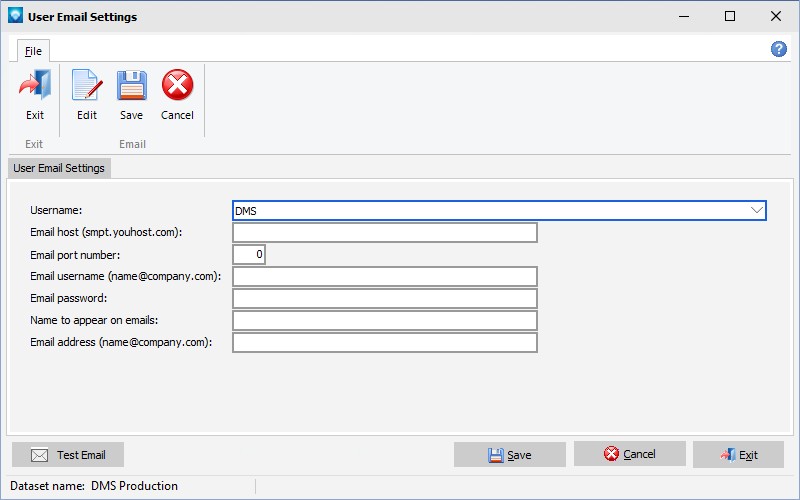
If the user does not have permission to All User Email Settings, the User name prompt does not appear and only the logged in user name can be changed.
To edit one or more user emails:

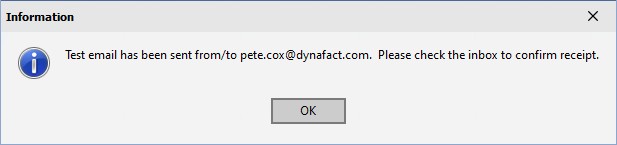
Example Email Settings window:
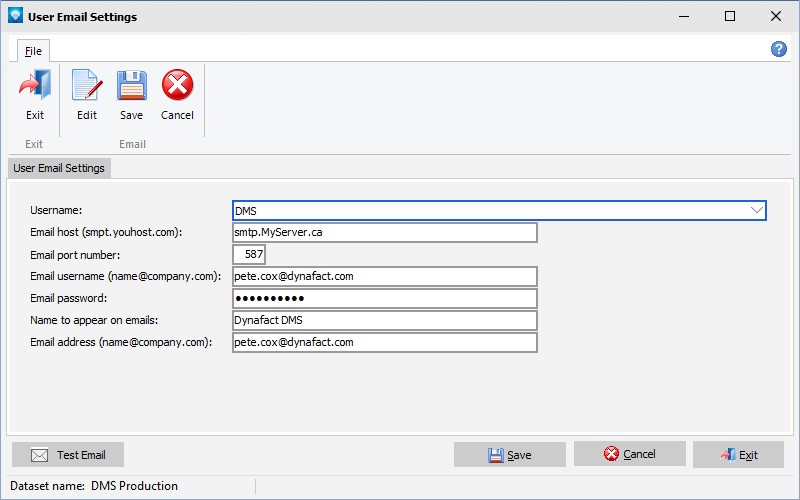
Note: DMS does NOT log a sent email in the sent email folder of Outlook or other email providers. Also, DMS is set up to use a single email password.