The Mfg Orders Job Grid Dashboard enables you to take a quick snapshot of on-time performance.
The Dashboard displays four measurements of compliance:
1.The percent of late jobs comparing the scheduled completion date to the Due Date (Need Date)
2.The percent of late jobs comparing the scheduled completion date to the Promise Date (Ship By Date)
3.The percent of late jobs comparing the job baseline completion date to the Due Date (Need Date)
4.The percent of late jobs comparing the job baseline completion date to the scheduled completion date
To display the dashboard, from Mfg Orders Job Grid select Graphs | Dashboard.
The example below shows the Dashboard window comparing the four measurements of compliance:
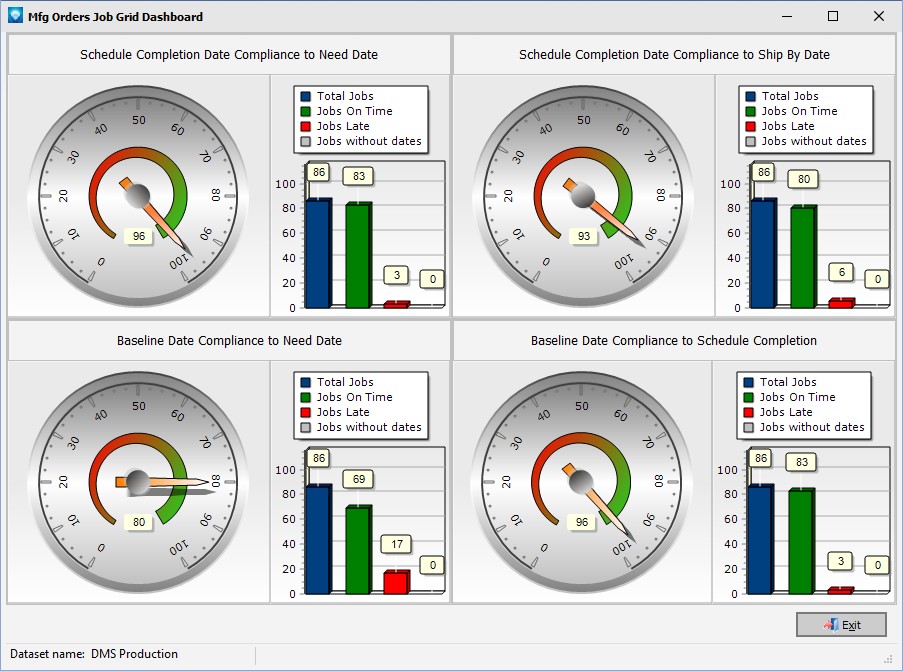
You can view the jobs that make up each of the bars in the bar graph by clicking on a bar. For example, if you wanted to view the three late jobs in the Schedule Completion Date Compliance to Due Date (Need Date), you would click on the Jobs Late red bar. The following grid of jobs would then be displayed:
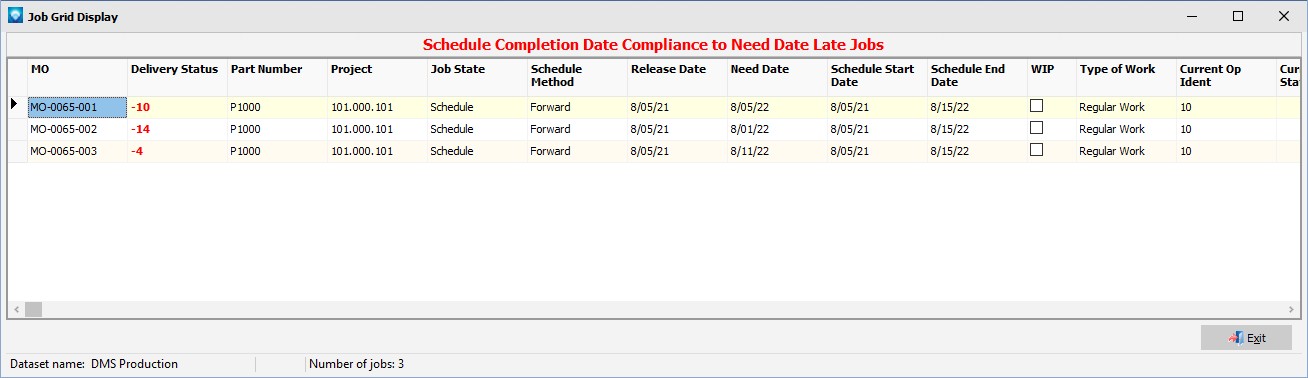
The columns for the Job Display Grid are the same as the columns in Manufacturing Orders Job Grid except user fields are not displayed for the sake of speed. The Job Display Grid is for display purposes only and you cannot edit jobs from within the display. However, you can edit a job by double clicking on the job to edit or by using a right click on the job grid and select Edit Job/Operations. The Manufacturing Order Job Details is then displayed with the job information.