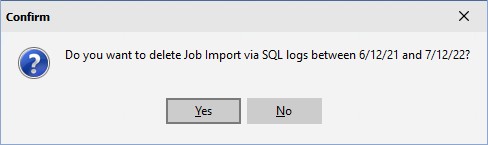All SQL Import logs and Compare & Set Delete logs are written to the database (to display a schedule run's log, see Schedule History). To view a log, select the Display Log button from the SQL Import Window, the Compare & Set Delete window, or from the DMS Monthly Calendar Menu select Interface | Display Logs.
The following window will appear:
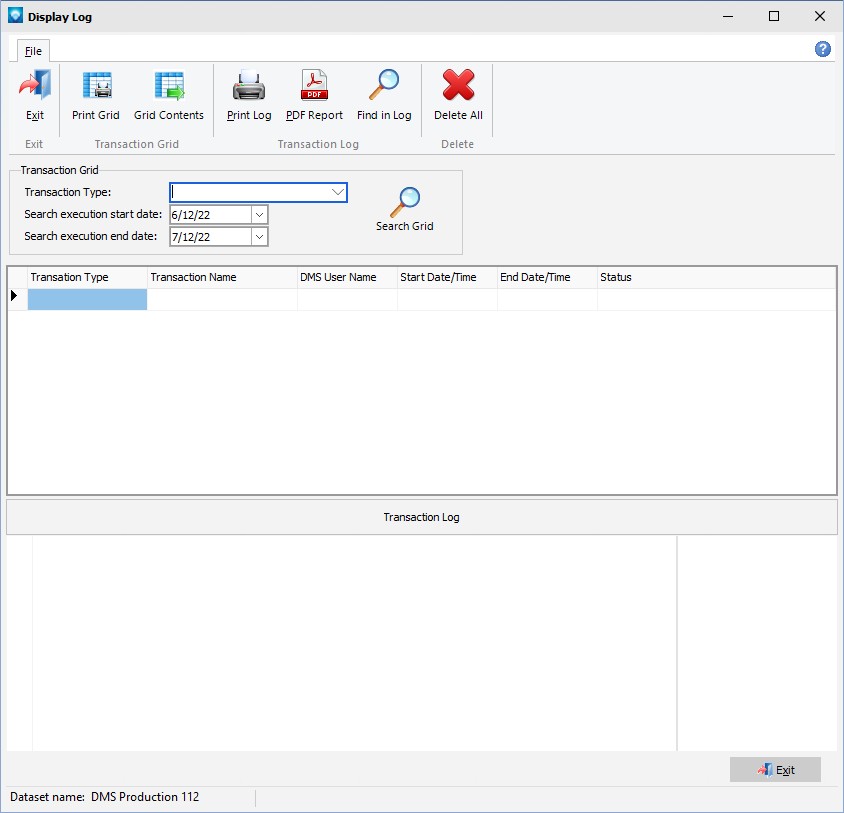
If the Display Log was selected from an Import window or the Compare & Set Delete window, the Transaction Type is automatically selected. For example, if the Display Log was selected from Job Import Via SQL, the Transaction Type defaults to that selection as per the example below:
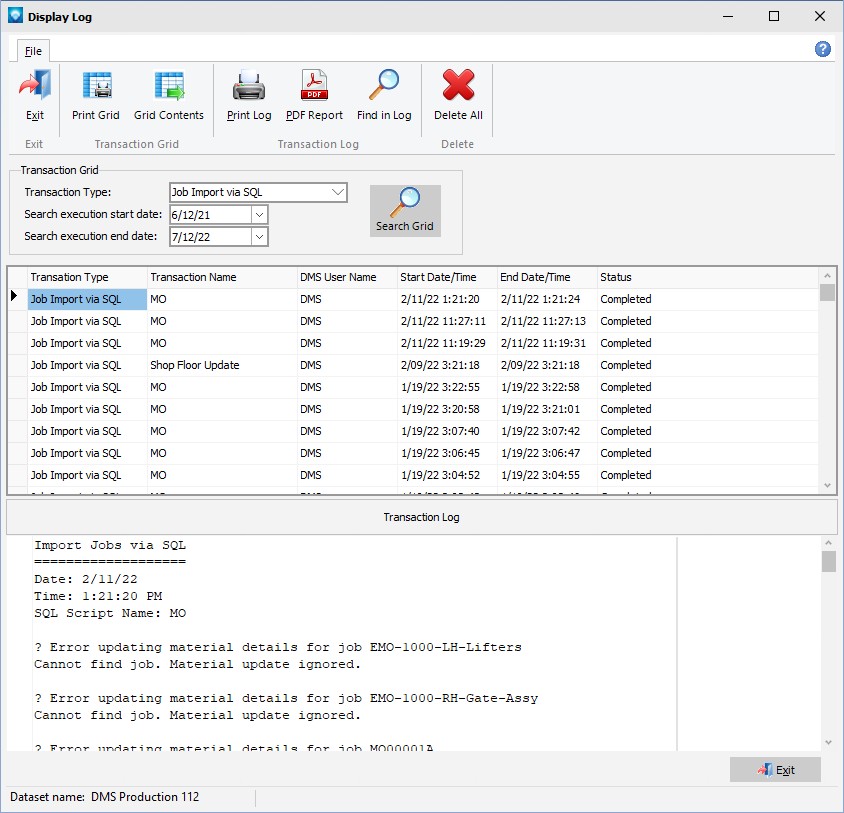
The following commands are available:
1.Transaction Type Select the transaction type of the logs to view.
2.Search execution start date Enter the start date for the transaction grid search. If blank, the oldest date is used for the search.
3.Search execution end date Enter the end date for the transaction grid search. If blank, the most recent date is used for the search.
4.Search Grid Click on Search Grid to perform the grid search for the transaction type and date range selected.
5.Print Grid Prints the contents of the transaction grid for the Transaction Type and date range selected.
6.Export Grid Exports the contents of the transaction grid to a selected file format.
7.Print Report Select Print Report to print the selected transaction log.
8.PDF Report Select PDF Report to send the selected transaction log to a PDF. If PDF Report is selected, DMS prompts for the PDF filename. The \DMS \Export folder is the default folder.
9.Find in Log Click on the Find in Log button to search for text within the selected log. The following window appears:
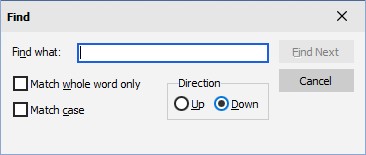
Enter the text to search for in the log and press the Find Next button.
10.Delete All Select this button to delete the transaction history for the selected Transaction Type and date range. When the button is selected, DMS confirms the delete. The example below shows the confirmation for deleting the Transaction Type Job Import via SQL for the date range from 6/12/21 to 7/12/22: