The Daily Planner Options tab adjusts options for the daily planner display. The daily planner is an hour/minute display of the day selected on the calendar. You can grab the bar between the daily planner and the calendar with the mouse to resize the width of the planner.
The screen example below shows the Daily Planner Options tab where you can set the options:
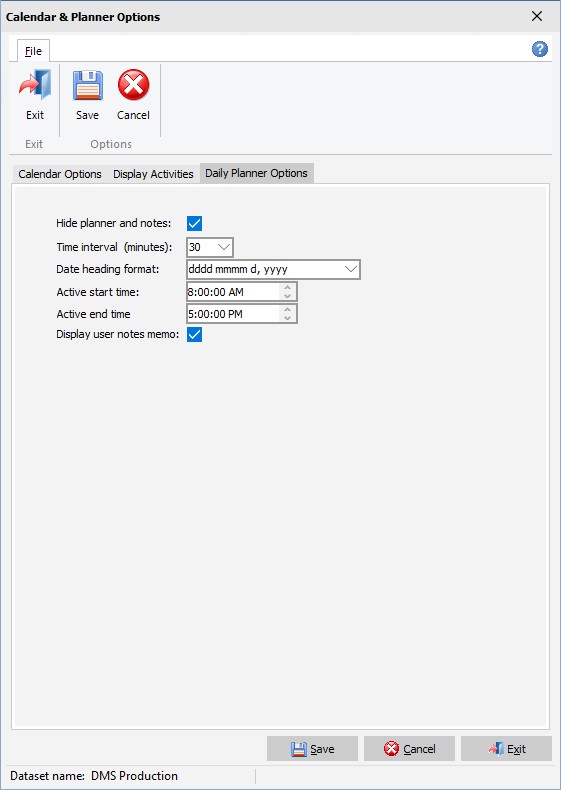
The options are as follows:
1.Hide Planner and notes If checked, the daily planner is not displayed. If unchecked, the planner and the option user notes are displayed.
2.Time interval in minutes The time interval in minutes sets the time interval for the daily planner. In the above example the time heading times are displayed in 30 minute intervals.
3.Date heading format The date heading format enables you to change the appearance of the date heading at the top of the daily planner. The current format in the example above ddd mmm d, yyyy which displays as "Wed Aug 5, 2021". Various formats can be selected or entered by the user.
4.Activity start time The activity start time is the time of day to use as the start time of the daily planner. The start time to the end time is displayed in blue. Times outside of the start/end time are displayed in gray.
5.Activity end time The activity end time is the time of day to use as the end time of the daily planner. The start time to the end time is displayed in blue. Times outside of the start/end time are displayed in gray.
6.Display user memo notes If this option is selected and the Hide Planner and notes option is unchecked, then an area appears at the bottom left side of the calendar for you to add reminder notes. The notes are saved on a user by user basis; in other words, they are private to each user and are automatically saved when you exit DMS. The top bar above the notes can be dragged with the mouse to increase or decrease the height of the memo notes. Hundreds of lines of text can be added to the notes.