|
Dashboard
|   |
The Mfg Orders Job Grid Dashboard enables you to take a quick snapshot of on-time performance. The Dashboard displays The percent of late jobs to on-time jobs based on the due date, and a second comparison of the percent of late jobs to on-time jobs based on the the baseline end date or the promise date.
To display the dashboard, from Mfg Orders Job Grid either click on the dashboard icon ![]() , select Graphs | Dashboard, or select File | Graphs | Dashboard.
, select Graphs | Dashboard, or select File | Graphs | Dashboard.
The example below shows the Dashboard window comparing the due date on the first line of graphs to the baseline end date on the second line of graphs:
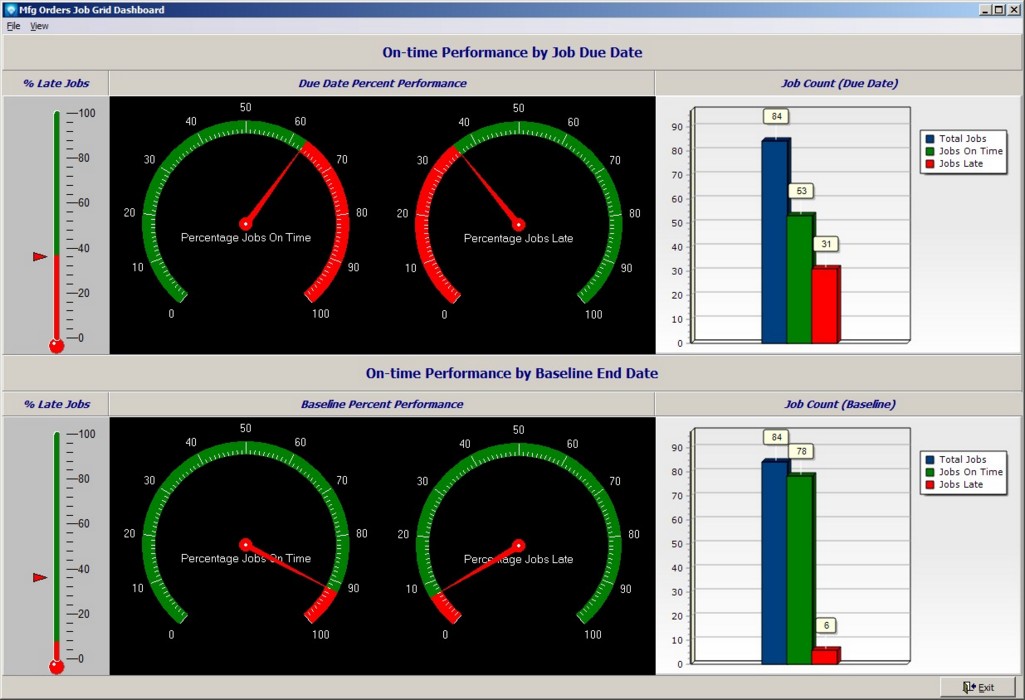
The Dashboard displays the following information (from top right to left):
Valid commands are: