|
Edit Job Header
|   |
Edit Job Header enables you to edit job information that is displayed in the Manufacturing Orders job grid. You can edit any displayed field except for Job Notes, operation information, and job user fields; these fields must be editing in Manufacturing Order Job Details. You also cannot edit a job that does not have any operations. If a job does not have any operations, Manufacturing Order Job Details must be used to edit the job.
To edit the job grid, click on the Edit Off button:
![]()
The button will toggle to Edit On as in the example below:
![]()
You can now edit the fields in the job gird. Note that if you make a change to a field and then move to another job, DMS will respond with:
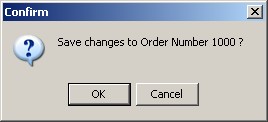
Click OK to saved the changes or click Cancel to ignore the changes. You can automatically save changes when you move to another job by clicking on the Auto Save button:
![]()
The button will toggle to Auto Save On as in the example below. Now when you move from job to job DMS will automatically saves the changes.
![]()
When you double click on a job in the job gird, Manufacturing Order (job detail) is executed and the selected job is displayed ready to be edited. If you are doing a lot of editing in Manufacturing Orders you can turn the double click edit option off by clicking on the All Editors button:
![]()
The button will toggle to Grid Edit meaning that double clicking on the gird will not execute Manufacturing Order details. The following example shows the Grid Edit button:
![]()
To turn off editing the job grid or any of the above edit options, click on the appropriate button to toggle the button's setting.