|
Manufacturing Order Job Details
|   |
Manufacturing Order (job details) is where you describe each job and its operations in detail. You can also relate jobs to each other in an assembly structure or in a job link structure called a BOM link.
To access Manufacturing Order (job details), perform one of the following commands from Manufacturing Orders Job Grid:
Only those jobs that are in the Manufacturing Orders Job Grid will be accessible by Manufacturing Order (jobs details) with the exception of template jobs which, if used, will be displayed in the template tree. The process of displaying only those jobs in the Manufacturing Orders Job Grid enables you to select a subset of data to work with.
Below is an example of the opening screen of Manufacturing Order with all the job options being displayed and without any user fields. The Job Tree can be widened or thinned by using the mouse on the right side of the Job Tree and drag the tree to show more or less information as per the setting in the job tree options. If the Template Tree is displayed, you can increase or decrease the height of the template tree by using the mouse on the bar between the job tree and template tree and drag the tree to increase or decrease the height of the template tree.
The Job Tree and Template Tree can be searched by either clicking on the tree and then entering the text you want to search for all at once, or by selecting the drop down box at the top of each tree. The Job Tree Search by Order Number drop down menu displays jobs sorted by Order Number and includes the Order Number, Part Number (Item Number), and Job Identification. The Template Tree Search by Item No drop down menu displays jobs sorted by Item Number (Part Number) and includes the Item Number (Part Number), and Job Identification. The corresponding job in the tree will display the job in the tree after the user presses enter or tab, or leaves the search prompt to move to another prompt. Note that the job details are not displayed until the user clicks the job in the tree. Also note that the search will look for only those jobs displayed in the job tree and not hidden components of an assembly. To search for assembly components, use the right mouse click on the Job Tree and select Expand All, to expand all assembly trees, and then perform the search. The jobs listed in the Job Tree search drop down are the same jobs listed in the Manufacturing Orders Job Grid. That is, the same SQL search applies to the Job Tree search.
Manufacturing Order screen example:
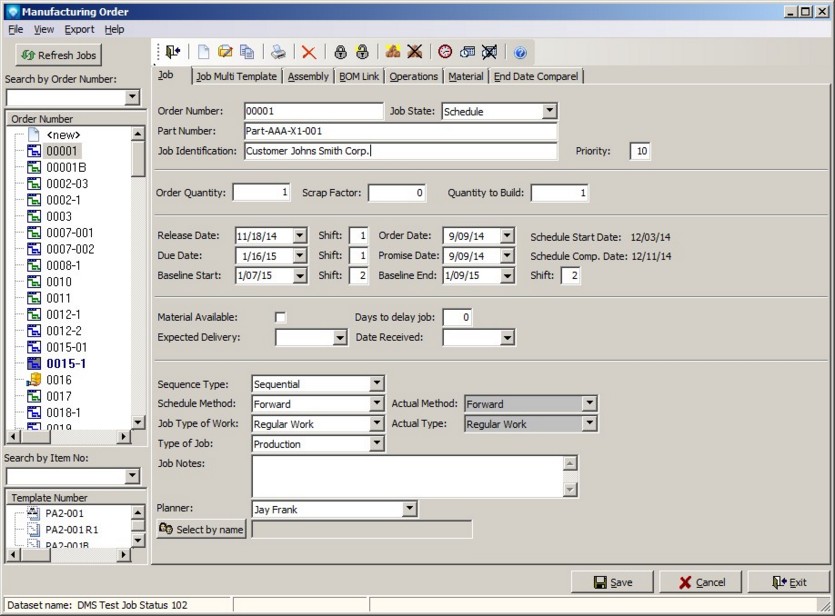
The following commands are available from the Manufacturing Order screen:
Manufacturing Order has up to five tabs of information depending on the options selected in Terms & Settings:
Note that if External Database Displays have been added to DMS, these tabs will appear after the last tab in the example shown above.