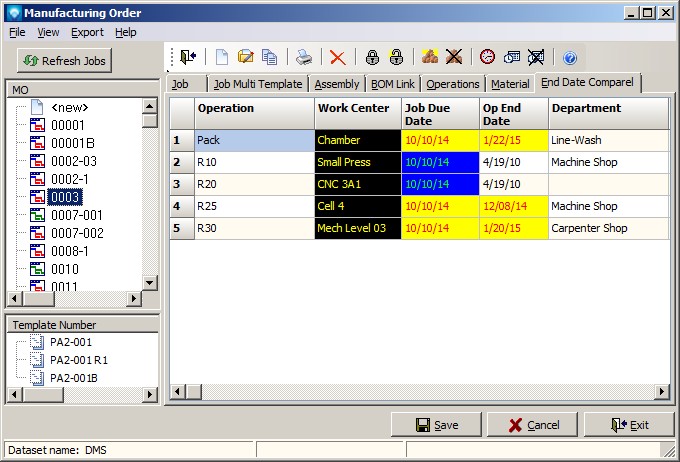|
External Database Display Tabs
|   |
Once the External Database Display SQL Script has been defined, the next step is to assign a tab name to the script name. The tab name is used in the DMS screens to display the external database information. An External Database Display SQL script can be used in more than one tab.
To define the tabs, select the menu item Tables | External Database Display | External Database Display Tabs. The following screen will appear:
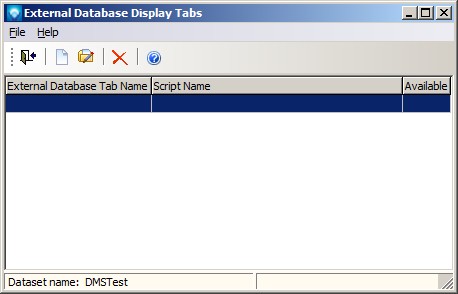
Valid commands are:
The screen example below shows the External Database Tab:
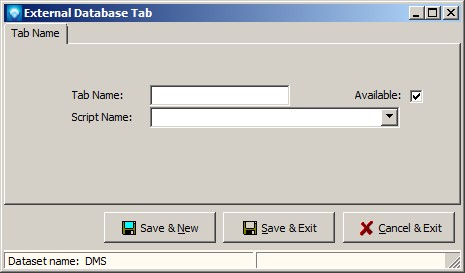
To define the External Database Tabs, enter the following:
The example below shows the External Database Tab with information entered. In this example, the tab name "End Date Compare" will be associated with the SQL Script called "DMS Interface".
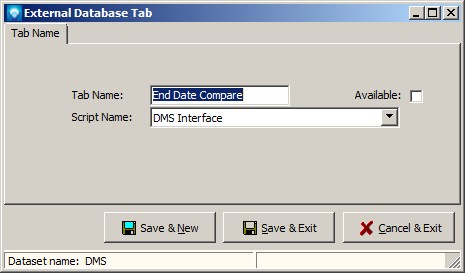
The screen example below shows the tab defined above as it would appear in Manufacturing Order Job Details using the examples shown in External Database Display SQL Scripts and the above example. Since the SQL script identified Comparison Information, note that lines 1, 4 and 5 in the example have the Comparison Information true so they are displayed in the selected colors of red on yellow. The other fields are shows in their default colors as identified in the Data Dictionary: