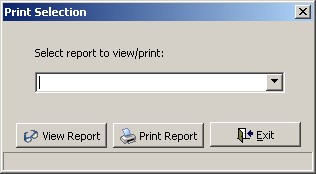|
Module Report Settings
|   |
Module Report Settings enables you to setup one or more reports that can be accessed from certain modules. Current modules that enable you to access reports are:
To access Module Report Settings, select Tables | Module Report Settings. The following screen will appear:
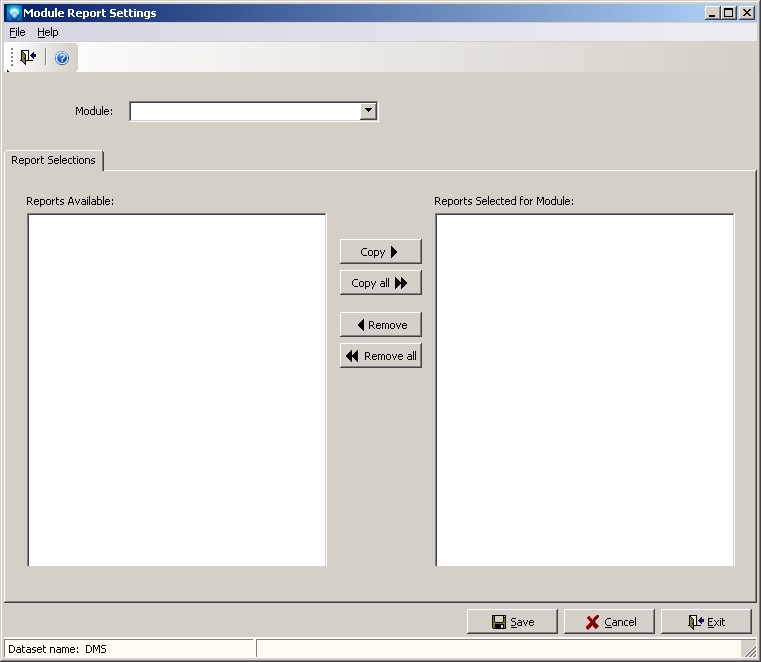
To setup one or more reports that can be printed from a module, perform the following steps:
The example below shows two reports for the module Mfg Orders Job Grid. When in Mfg Orders Job Grid, selecting the File | Print Reports or clicking on the print reports icon ![]() will display the report selection:
will display the report selection:
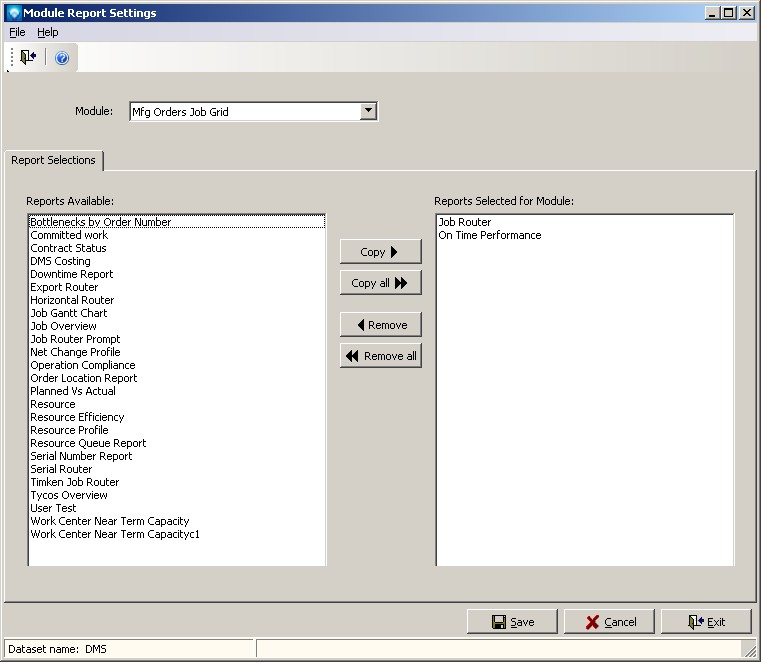
The example below the window that appears when you select Print Reports from a module. Select the report from the drop down list and then click on the View Report or the Print Report button. The report will than be displayed/printed. Selecting Exit will close the window without displaying or printing the report: