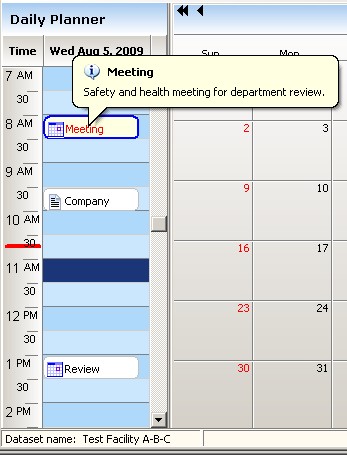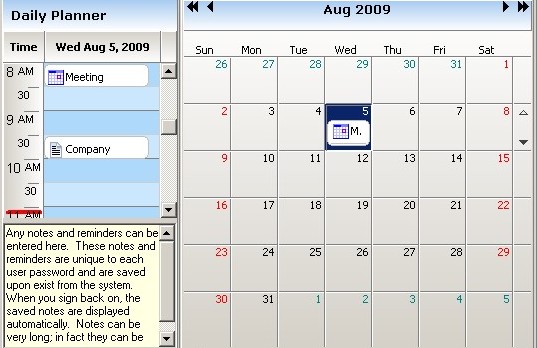|
Planner tab
|   |
The Planner tab adjusts options for the daily planner display. The daily planner is an hour/minute display of the day selected on the calendar. The example below shows the daily planner. You can grab the bar between the daily planner and the calendar with the mouse to resize the width of the planner. The red line on the planner's time bar shows the current time.
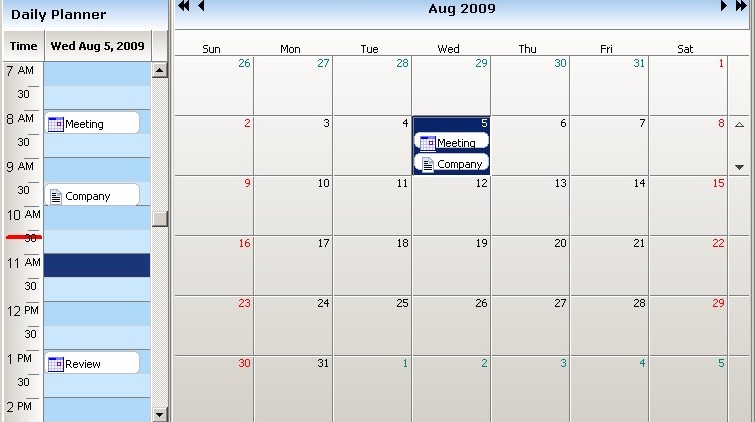
The screen example below shows the Planner tab where you can set the planner option:
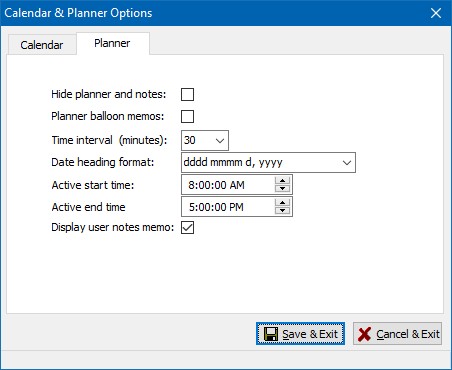
The options are as follows: