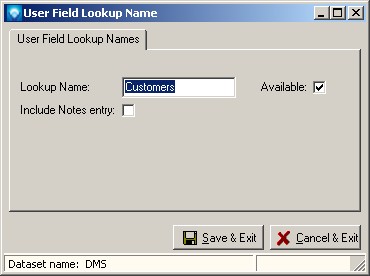|
User Field Lookup Names
|   |
User Field Lookup Names is where you define the names of the tables that will have lookup fields. For example, you may choose to define a lookup name called "Color", another look up name called "Customers", another lookup name called "Diameter" , etc.
Once a User Field Lookup Name has been defined and is used by DMS, it cannot be deleted unless user fields using the User Field Lookup Name are assigned to another User Field Lookup Name. Instead of deleting a User Field Lookup Name you can make it unavailable for use by unselecting the Available check box.
When you select Tables | User Fields | User Field Lookup Name, the following windows appears listing the current lookup names:
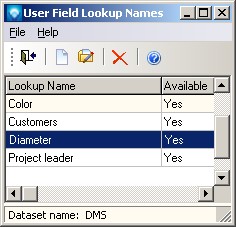
Valid commands are:
If New was selected, the following window appears. Enter the new lookup name and if you want to add notes to each item you define in User Field Lookup Items (if you select Include Notes entry DMS will prompt you for notes on each item field defined). Click the Save & New button to save the entry and keep this screen open to add another new lookup name, or click Save & Exit to save the lookup name. Click Cancel & Exit to ignore the entry and exit the screen:
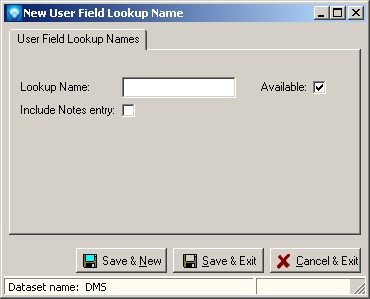
If Edit was selected, the following window appears with the selected lookup name displayed. You can enter the new lookup name, select where you want to prompt each item for notes, and/or change the Available setting. Click the Save & Exit to save the lookup namechanges. Click Cancel & Exit to ignore the entry and exit the screen: