|
Assembly Gantt Chart
|   |
The Assembly Gantt Chart displays one or more assemblies and the component relationships in a Gantt chart format. One assembly job or a range of assembly jobs can be selected.
When you first enter the Assembly Gantt Chart, a blank Gantt chart is displayed. Select File | Assembly to Graph, or click on the Assembly icon ![]() to enter the assembly you wish to graph. The initial assembly Gantt chart defaults to be sorted by level of the assembly’s component jobs. When sorted by level, job links between components are drawn in blue. You can change the component job sort order, but if the Gantt chart is not sorted by level, the relationship(s) between the component jobs is not displayed.
to enter the assembly you wish to graph. The initial assembly Gantt chart defaults to be sorted by level of the assembly’s component jobs. When sorted by level, job links between components are drawn in blue. You can change the component job sort order, but if the Gantt chart is not sorted by level, the relationship(s) between the component jobs is not displayed.
Example screen of the Assembly Gantt Chart:
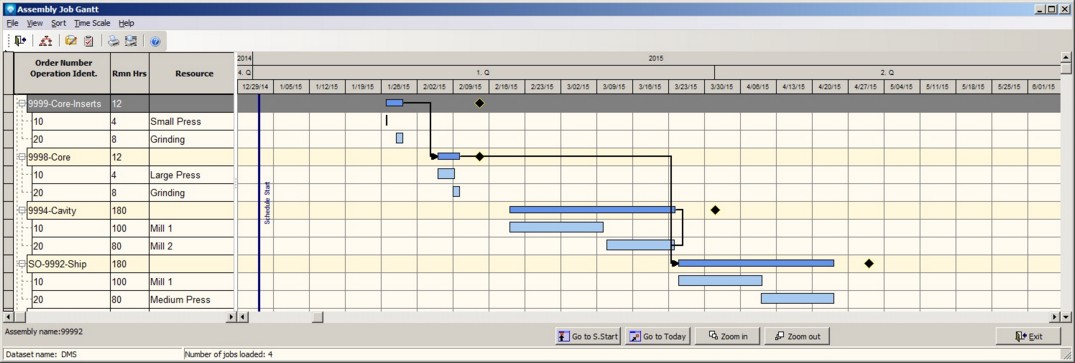
Valid commands are:
For the definition of symbols used on chart, please refer to the Job Gantt Chart Legend.