|
DMS Report Designer
|   |
The DMS Report Designer is a powerful tool that enables you to create new report and edit existing reports. The designer appears when you select the New Report, Copy Report, Edit Report or Add Report command.
An example of the DMS Report Designer is shown below:
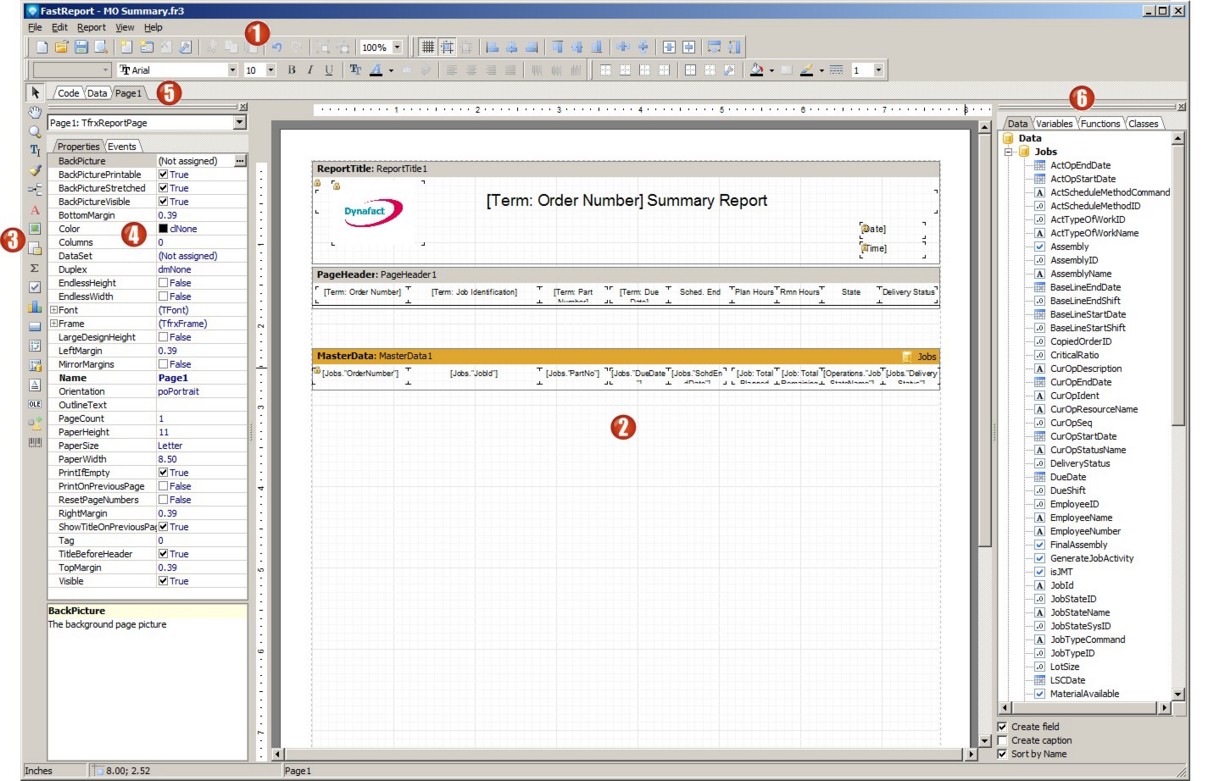
Legend:
Items that have been inherited from a base report cannot be deleted when editing or creating a new report. These items are said to be "locked" on the report and appear with a lock ![]() beside the object. In the above example, the ReportTitle and MasterData report bands both have a lock and this cannot be deleted. Some of the fields (objects) within these bands are also locked (a
beside the object. In the above example, the ReportTitle and MasterData report bands both have a lock and this cannot be deleted. Some of the fields (objects) within these bands are also locked (a ![]() appears next to the field) and thus cannot be deleted. These locked objects can, however, be moved within the band.
appears next to the field) and thus cannot be deleted. These locked objects can, however, be moved within the band.
If you are working on a large report with a lot of objects, you can see all the object on your report by selecting the View | Toolbars | Report Tree. If you select this toolbar view, a report tree of objects will appear at the top left side of the designer (circled in red) as in the example below. You can use the Report Tree to select any object on the report. In this example, the Memo1 object has been selected:

See the following for more information: