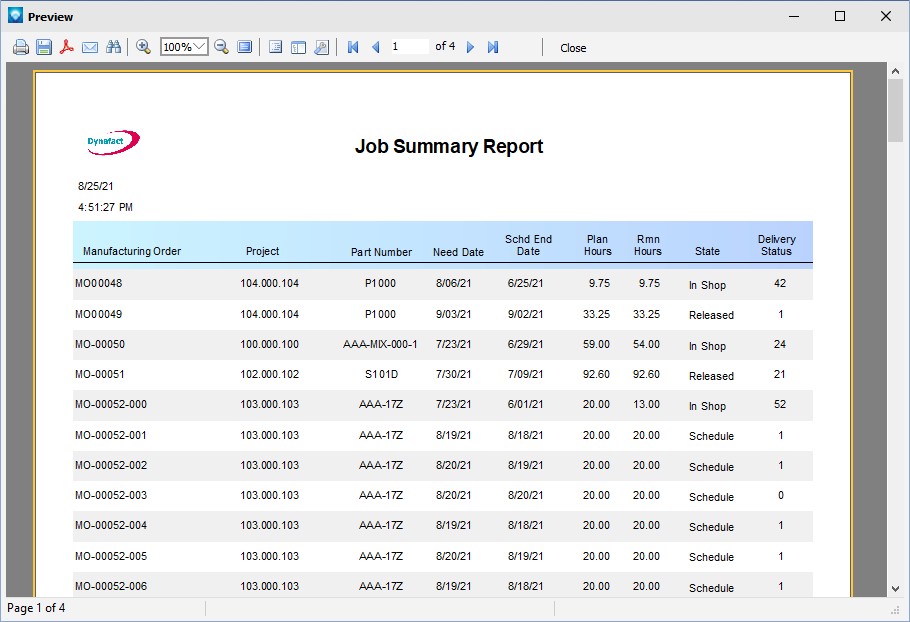|
Coloring Alternate Data Rows
|   |
The DMS Report writer enables you to color alternate rows in a report for ease of reading. For example, consider the two report formats below displaying the same operations:
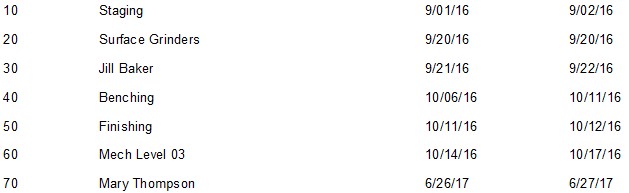
Report with alternate rows colored:
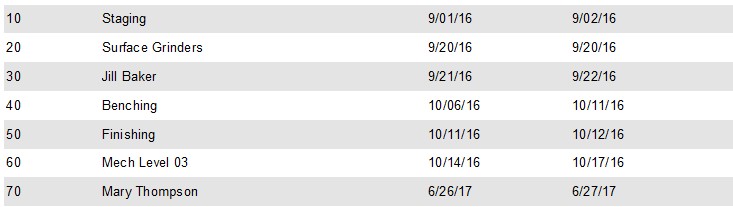
To color alternate rows on a report, a text object is placed over a data band and then the text box's conditions for highlighting are changed. The following is a step by step method to add alternate colored rows to a report:

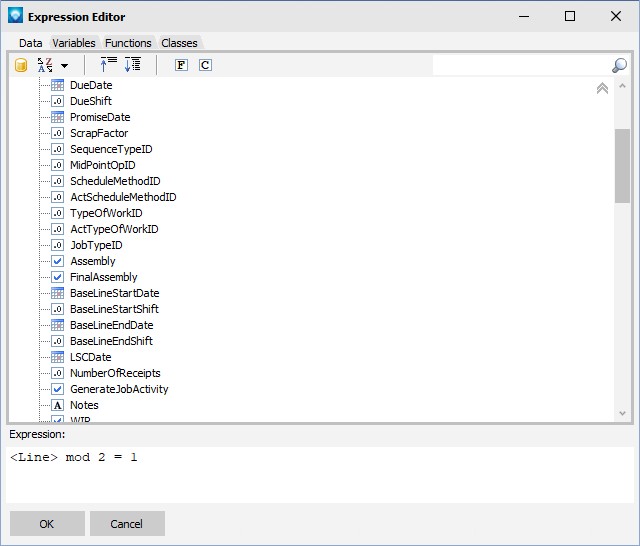
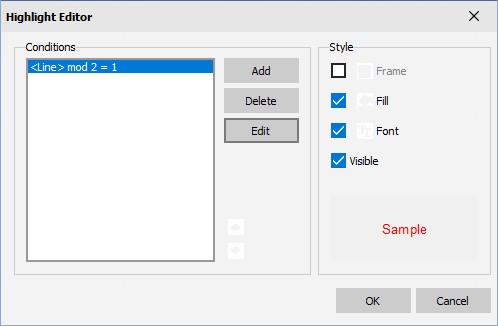
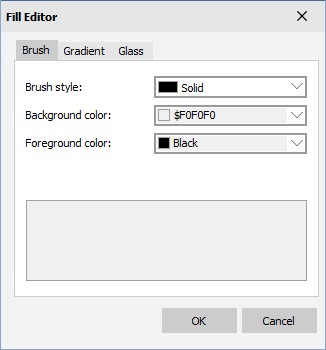
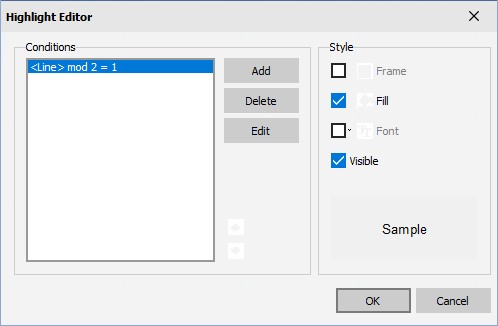
Hint: If you run the report and find the data fields are at the top of the color row, center the data fields on the text object by high lighting all the data fields (select one data field, press and hold the Shift key and select the other data fields) and pressing center vertically in band icon ![]() .
.
Below is an example of alternate row coloring in a job summary report: