|
DMS Reports Email
|   |
Selecting the Send by Email icon ![]() in the DMS Reports Preview window will display the DMS Reports Email window as shown in the example below. The email address that will be sending the report and the name of the report are displayed at the top left side of the window. In the example below, the email will be sent by "Dynafact DMS" and the report to email as a PDF is "Job Summary":
in the DMS Reports Preview window will display the DMS Reports Email window as shown in the example below. The email address that will be sending the report and the name of the report are displayed at the top left side of the window. In the example below, the email will be sent by "Dynafact DMS" and the report to email as a PDF is "Job Summary":
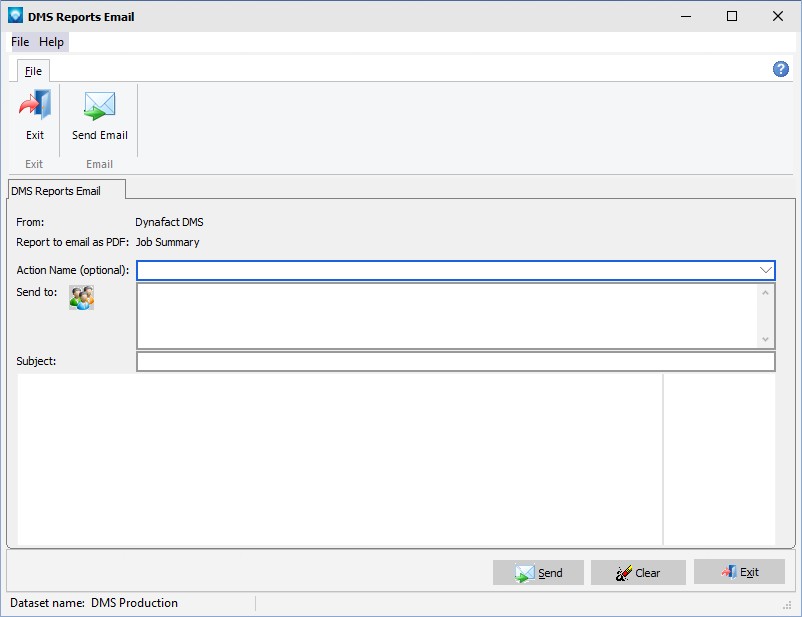
The following information can be entered: