|
Delete Jobs by Order Number
|   |
The Delete Jobs by Order Number enables you to delete one or more jobs by a given order number using wildcards. The command is executed from the main menu using Database | Delete Jobs by Order Number. To execute this command the user's group must have access to “Clear Selected Tables” in the User Groups settings.
This command can be used to delete jobs that match a given order number using wildcards from DMS, for example all jobs whose order numbers start with "PLANNING". Note that once a job is deleted, it cannot be recovered.
The example below shows the Delete Jobs by Order Number screen:
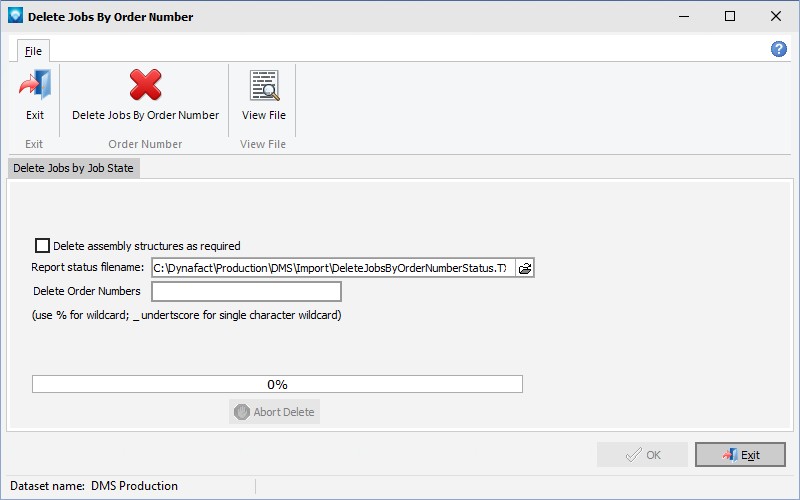
To execute the command:
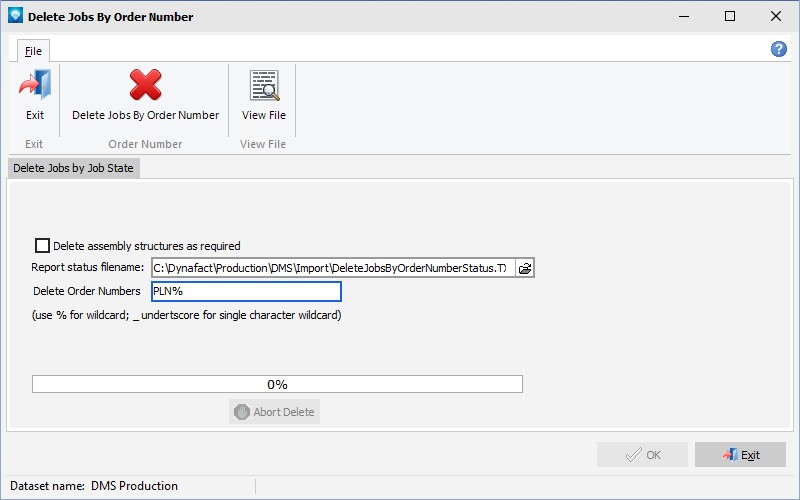
The Delete Jobs by Order number can also be executed in a batch or command file. See Auto Delete Jobs by Order Number for more information.