|
Grid Tools
|   |
The Tools menu in Mfg Orders Job Grid enables you to:
All of the above commands work the same way; you select the command you want from the Tools menu, confirm the command, and DMS performs the command on all jobs that are currently listed in the job grid.
For example, to set the job baseline dates, select Tools | Set Job Baseline Dates. The following window appears:
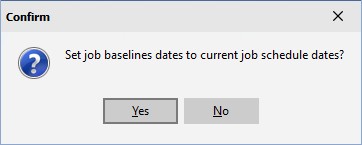
Click OK to set the dates or click Cancel to cancel the setting of the baselines dates. If you clicked OK, the job's baselines dates and shifts are set. You can cancel the update process by clicking on the Cancel button during the update.
In Mfg Orders Job Grid you have the option of setting the Operation Baseline Dates to the current operation schedule dates using the menu item Tools | Set Operation Baseline Dates.
Before the baseline dates are set, you can optionally set blank operation schedule dates. Operation schedule dates may be blank if the job was loaded from a text file or by an SQL import and the host system has the operation schedule dates set to blank for operations with a status of complete. (Blank operation status or operations with a status of in process will have their schedule dates set when the schedule is run.)
The following options exist when setting the operation baseline dates:
The screen example below shows the selection criteria when setting the operation baseline dates:
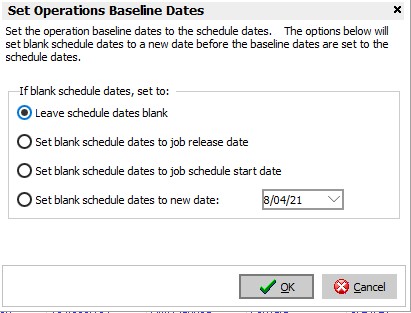
The Update Job Actual End Date scans through the jobs in the job grid and updates the actual end date of completed jobs. When you select Grid Tools | Update Job Actual End Date the following window appears:
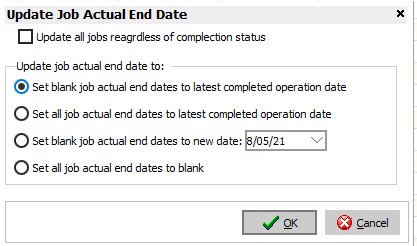
Select the option you want for the updating of the jobs' actual completion date and then press the OK button. DMS will confirm the update with:

Select Yes to perform the update or No to cancel the update.