|
Operation Grid Editing
|   |
General
To edit a cell in the grid, double click on the cell. Some cells have drop down menus (i.e. Resource, Pools, Status, etc) so that you are limited to what selections can be made. To these prompts you can either make a valid entry or click on the drop down arrow ![]() in the cell and select the value from the drop down list.
in the cell and select the value from the drop down list.
When entering dates, you can use a drop down calendar by clicking on the down arrow ![]() in the cell, or by entering a date using the / as a date separator. Some dates in the grid can be set to blank. To blank out a date, double click on the date to highlight the entire date and press the space bar.
in the cell, or by entering a date using the / as a date separator. Some dates in the grid can be set to blank. To blank out a date, double click on the date to highlight the entire date and press the space bar.
A right click on the operations Grid displays the following menu:
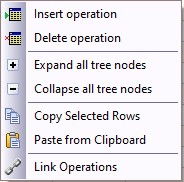
The commands are:
Several operation options can be set using Set Options for Several Operations at a Time
To insert an operation, single click on the row where you want to insert the operation. Press the insert key or use the mouse right click and select Insert operation and a new row will be inserted before the current row.
Pressing the Delete key or right mouse click Delete Operation will delete the current operation. Before the delete takes place, DMS will verify the delete with a pop up message:
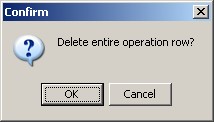
Click OK to delete the row or click Cancel to leave the row in the grid.
You can delete several operation rows at once by highlighting the operations in the grid to delete and pressing the delete key or right mouse click Delete Operation. The following pop up message will appear indicating the number of rows to delete:
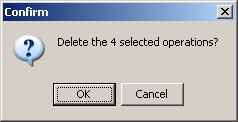
Click OK to delete the selected rows or click Cancel to leave the rows in the grid.
And commands and Or commands are shown in a tree structure in the operations grid. You can expand or collapse the tree structure. In the example below, operation 05 has two And commands and the structure is expanded:
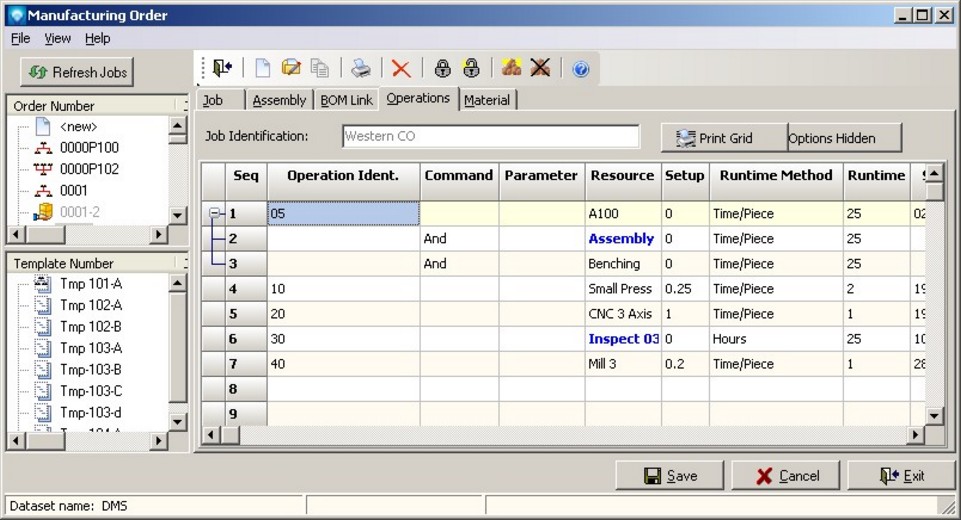
In the example below, the And commands of operation 05 have been collapsed by clicking on the ![]() of the tree structure. Note that the Seq numbers remain the same for all the operations and since the two And commands have been collapsed, their Seq numbers (Seq 2 and 3) are hidden. Expanding and collapsing And and Or commands can make reading the operation flow easier for planning purposes. You can expand and collapse all and/or commands within the operation grid by right clicking on the operations grid and selecting either Expand all tree nodes or Collapse all tree nodes:
of the tree structure. Note that the Seq numbers remain the same for all the operations and since the two And commands have been collapsed, their Seq numbers (Seq 2 and 3) are hidden. Expanding and collapsing And and Or commands can make reading the operation flow easier for planning purposes. You can expand and collapse all and/or commands within the operation grid by right clicking on the operations grid and selecting either Expand all tree nodes or Collapse all tree nodes:
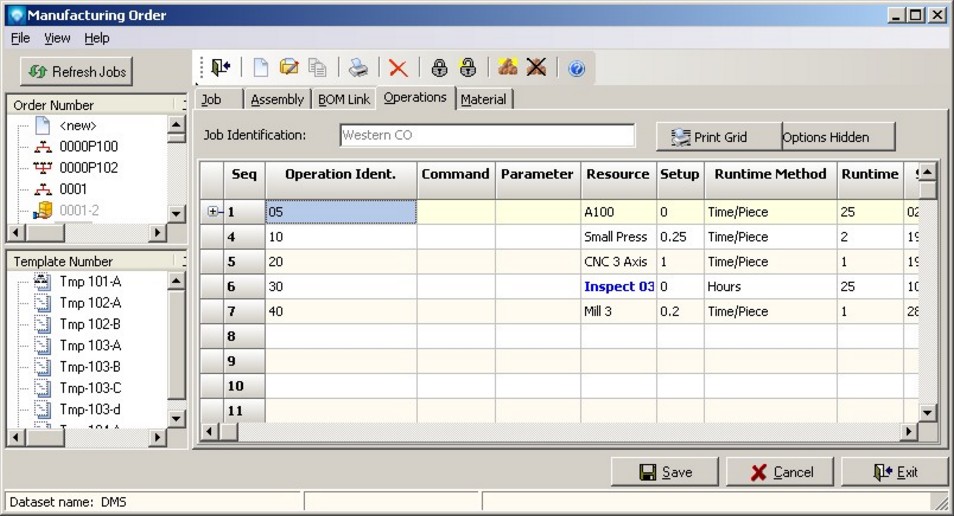
You can copy operations in a job and paste them back into the same job or paste the copied operations into another job during the same Manufacturing Order session. Please note that if you copy and paste one or more operations, the pasted operation(s) will not appear in the dispatch reports or other reports that are based on capacity until a new schedule has been run.
You can highlight the operations to copy by:
To paste the copied operations, click on the operation where you want to insert the copied operations. The copied operations will be inserted before the selected operation. To paste, either:
Rules for Copy and Paste:
Set Options for Several Operations at a Time
You can set the operations options for several operations at a time by:
Two or more operations from different jobs can be scheduled together. The operations must be on the same resource and must be in different jobs. To setup a linked operation for the current selected operation in the grid, right click on the Operations Grid and select Linked Operations to display the Linked Operations Window.