|
Operations tab
|   |
The Operation tab in Manufacturing Order contains all the operation details in the operation grid and an optional display down the right side of the screen that shows the operation's options and operation's notes. You can also display the total hours for the job and by resource type using the Total Hours Grid Selections. The appearance of the operation tab will depend on what terms you have changed, which operation fields you have selected to be displayed, and if you have any operation user fields. For detailed information on editing cells in the the grid and copy and paste commands, see Operation Grid Editing.
The example below shows Operations tab with the Options hidden (note the button at the top right side that states the options are hidden) and Total Hours Grid displayed. The exact layout and order of the columns in the grid will vary depending on what you have selected to be display by the Operation Grid Columns. Totals displayed in the Total Hours Grid do not take into account additions and changes made to the operations grid until the information is saved using the Save button. Selections for the grid are made using Total Hours Grid Selections. The Total Hours Grid appears above the Operation Grid:

You can resize the columns by positioning the mouse over the bar ![]() between the columns in the heading and drag the column to the desired with.
between the columns in the heading and drag the column to the desired with.
The example below shows the same Operations tab as above with the Options being displayed. Note that the Options Hidden button has been toggled to say Options and the options are displayed at the right side of the grid. The order of the options and what options are displayed is set by Operation Grid Selections. The options also display the Operation Notes at the bottom of the options panel:

The Standard Operation Notes button, located above the operations notes, pulls up a list of previously defined notes that can easily be selected by clicking on the check box next to the note you want to include in the Operation Notes. As you check each note to include, the corresponding note appears in the Operation Notes. You can include line numbers and a prefix and postfix to each note by changing the settings at the bottom of the Standard Operations Notes screen. Note that the order you select the notes from the Standard Operations Notes screen is the order the notes will appear in the Operation Notes field. Once you have selected a note, you cannot unselect it as it has already appeared in the Operation Notes; selecting a not twice includes the note twice in the Operation Notes. While the Standard Operations Notes screen is displayed, you can edit the Operation Notes manually as required. The current position of the cursor in the Operation Notes is where the Standard Operations Notes will start to be inserted. Once you have finished selecting standard notes, you can close the Standard Operations Notes screen.

And commands and Or commands are shown in a tree structure in the operations grid. You can expand or collapse the tree structure. In the example below, operation 10 has one And command and the structure is expanded:

In the example below, the And command of operation 10 have been collapsed by clicking on the of the tree structure. Note that the Seq numbers remain the same for all the operations and since the two And commands have been collapsed, their Seq numbers (Seq 2) is hidden. Expanding and collapsing And and Or commands can make reading the operation flow easier for planning purposes. You can expand and collapse all and/or commands within the operation grid by right clicking on the operations grid and selecting either Expand all tree nodes or Collapse all tree nodes:
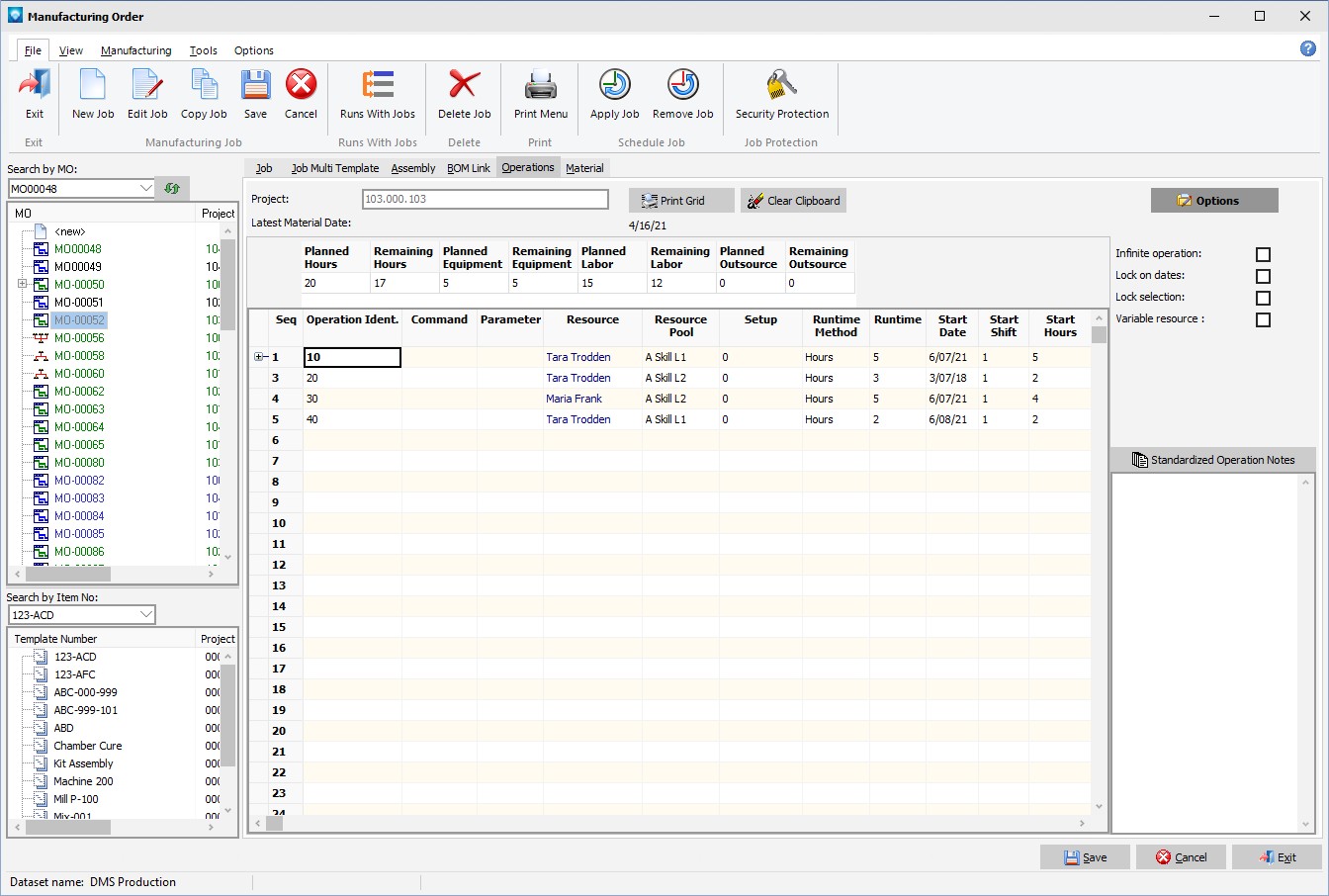
The example below shows the Operations tab with the Total Hours Operations Grid not displayed:
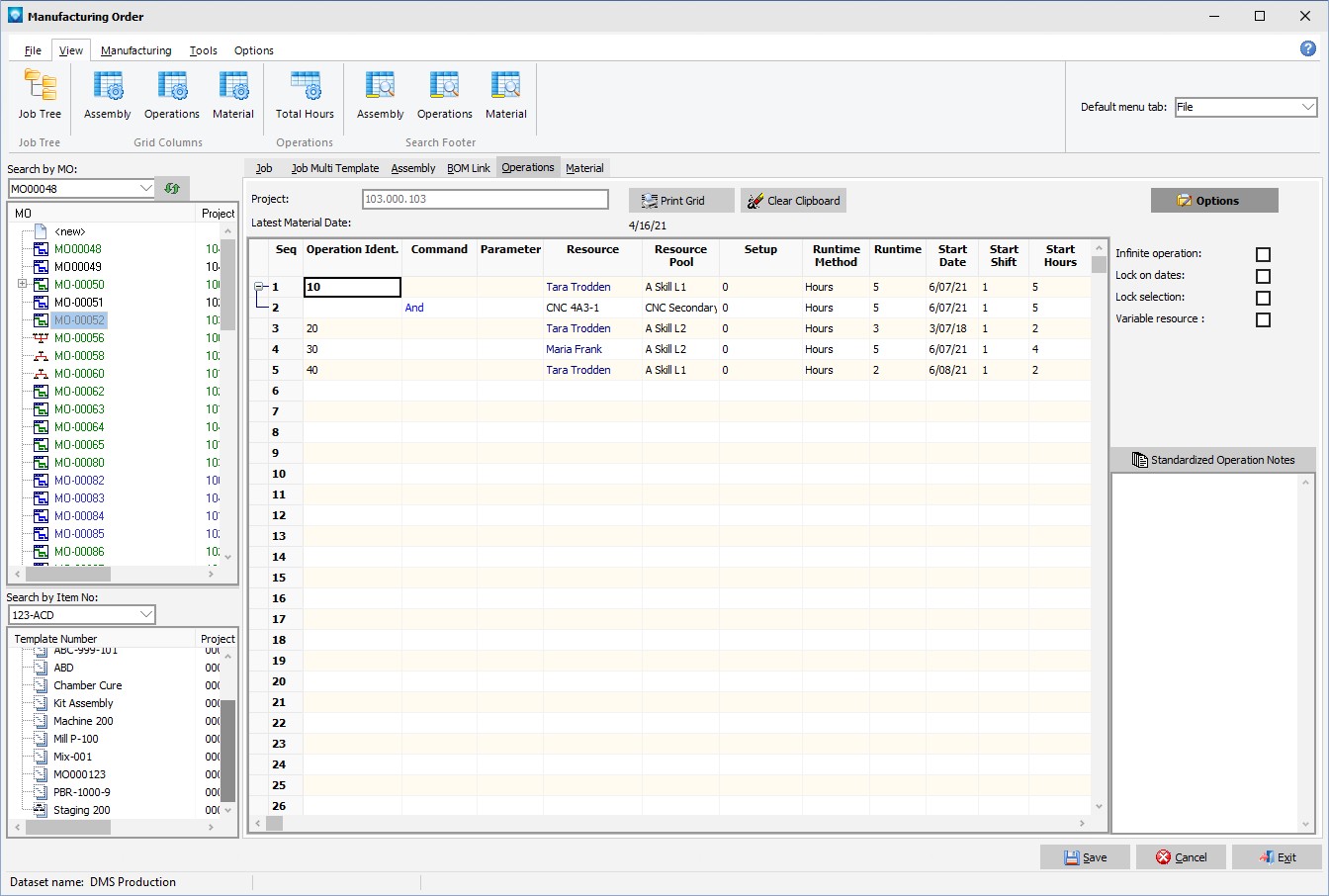
You can print the operation information that is currently in the grid by clicking on the button:
When you click on this button, a Print message box will appear enabling you to print the grid information. Note that only the grid information is printed and not the tree view or other information on the form.
You can copy and paste operations within the same job by:
The operations copied remain in the clipboard until you press the Clear Clipboard button or exit from Manufacturing Order Job Details. Note that you can copy individual fields from within DMS or another system to columns in the operation grid. If you have been copying and pasting operations, make sure that you click in the clear clipboard button before trying to copy and paste individual fields.
You can change several operations' options at one time by:
See Operation Columns for a complete list of all the columns available in the operations grid.