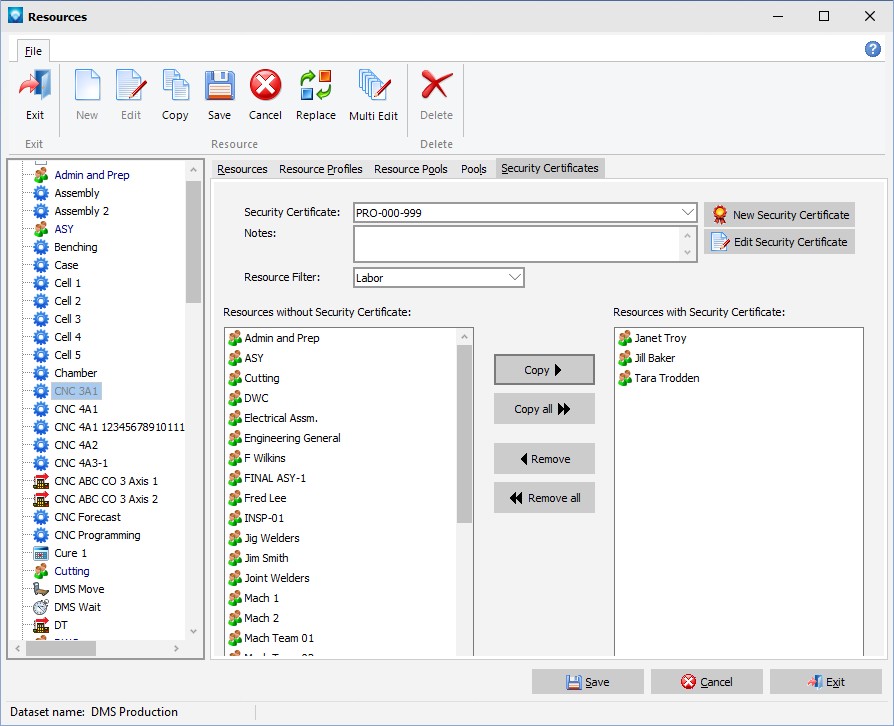|
Security Certificates tab
|   |
Security Certificates enables you to setup resources that are authorized to work on certain projects. To identify the resources that can work on jobs, the Security Certificates tab in Resources is used.
Before you can add resources, you must first define a new security certificate using the Job Identification. Once defined, you add the approved resources to the security certificate.
The window below shows an example of the Security Certificates tab in Resources:

The Security Certificates tab enables you to:
Add a New Security Certificate
To add a Security Certificate:

To edit a security certificate:
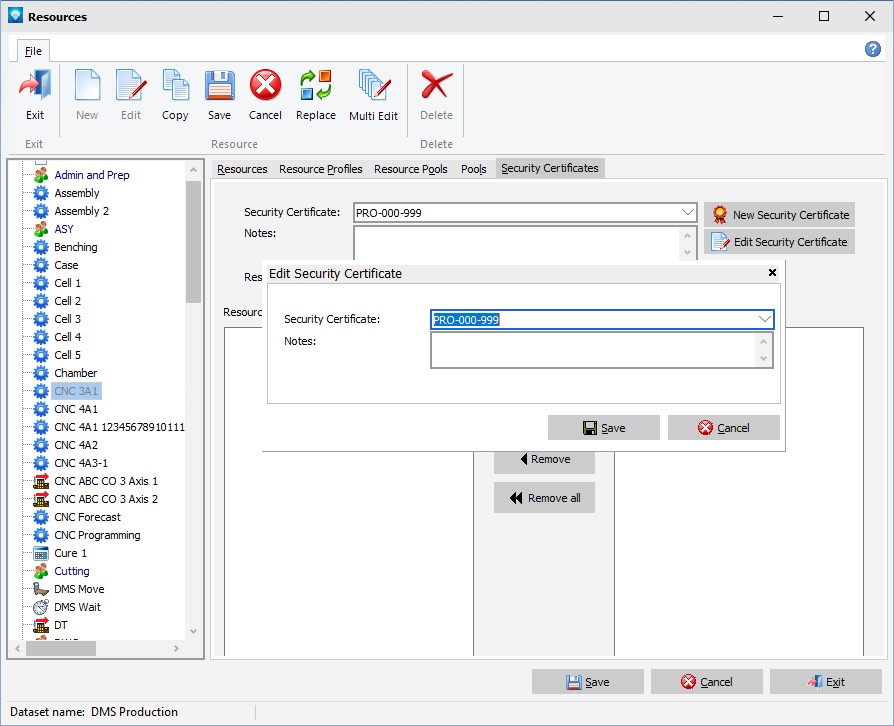
Define Resources that can work on a Security Certificate
After you have added the security certificate(s) you can define the resources that are approved to work on the jobs.
To add resources to a security certificate perform the following steps:
The example below shows job identification PRO-000-999 has been defined as a security certificate. A filter of Labor was used so that only labor resources are displayed in the Resources without Security Certificate. There are three resources that have been approved to work on the jobs and they are listed in the selection box Resources with Security Certificate: