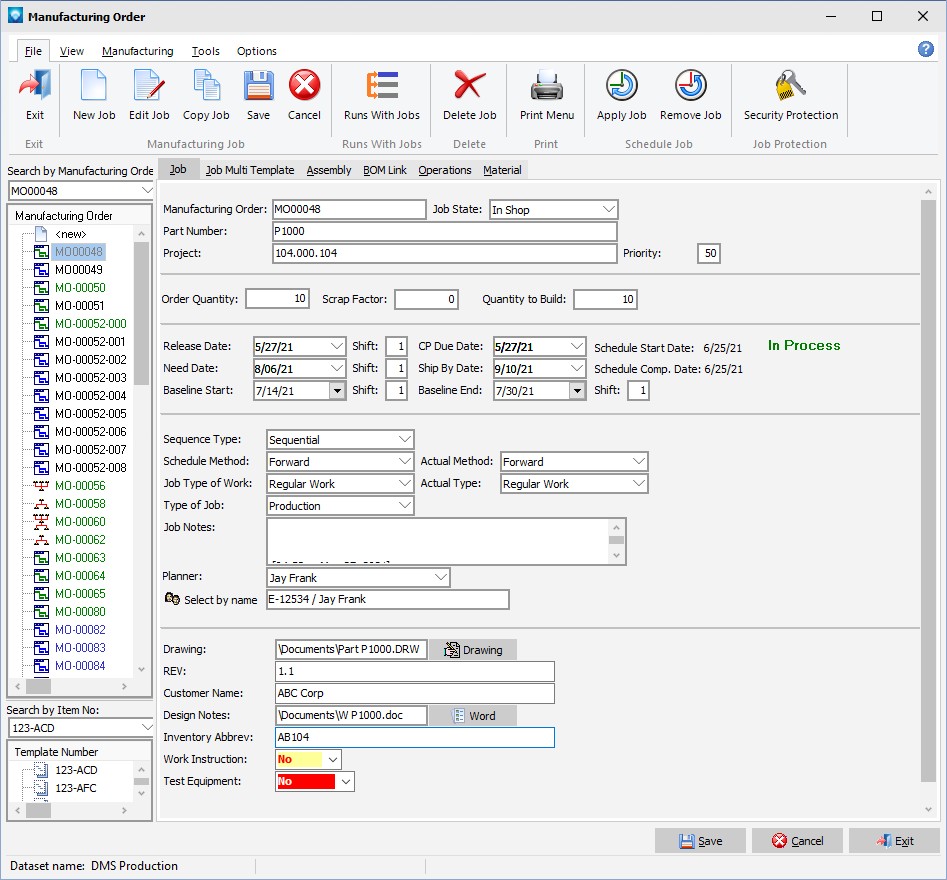|
User Field Definitions
|   |
User Field Definitions is where you define each user field you would like to use. You define the name of the user field and it attributes, such as the type of user field (Text, Notes, Date/time, etc.). After you have defined a user field, you select where you want to use the user field and how it will appear on the screen using User Fields Required.
Once a user field has been defined and is used by DMS, it cannot be deleted unless all references to the user field using are assigned to another user field or all references are deleted. Instead of deleting a user field you can make it unavailable for use by unselecting the Available check box.
When you select Tables | User Fields Setup | User Fields Definitions, the following windows appears listing the current user fields:
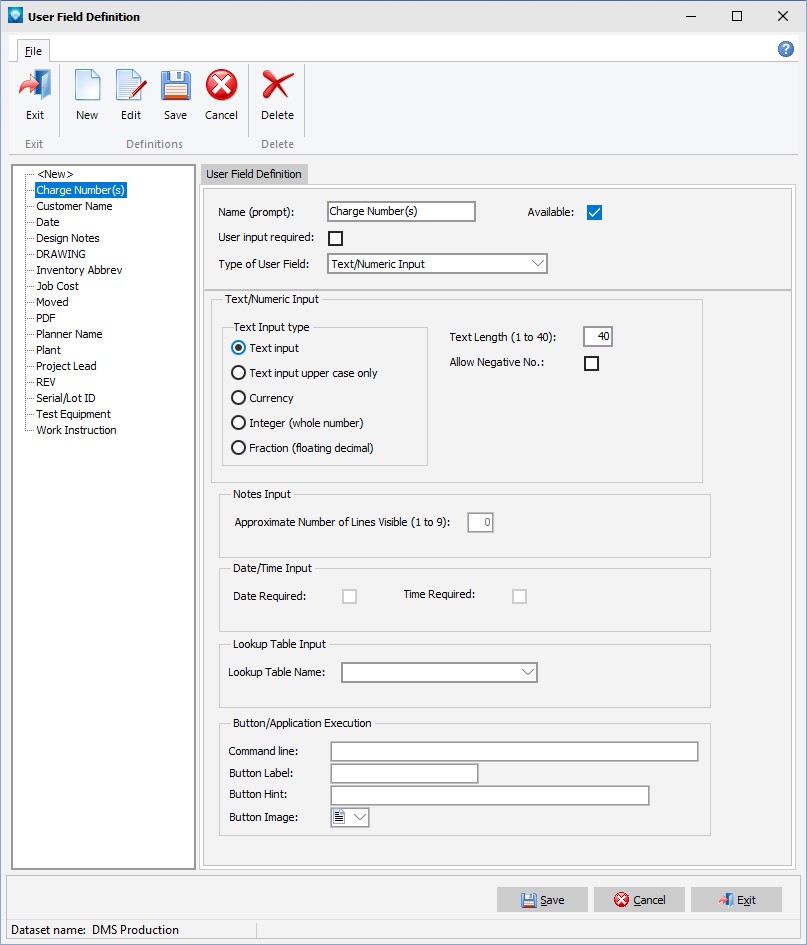
The following tabs and commands are available:
File
The following explains the prompts:
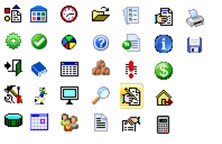
The example screen below shows a job with seven user fields. There are two use fields with buttons; Drawing and Design Notes. Clicking on the button will open the file corresponding. Note that the file location has the folder as well as the filename in the user field prompt. Two other lookup user fields are present; Work Instruction and Test Equipment. These lookup user fields have colors selected by the user where the foreground and background show in different colors depending on the lookup item selected: