|
Job Grid Information Panel
|   |
The top left side of the Job Grid window displays the latest Schedule/Import Information. As well as the schedule status, one or two lines of information on the latest SQL import can be displayed.
The example below shows the Schedule/Import Information as well as the last time a Job import via SQL was run:

The Schedule Status will display:
The example below shows the Schedule Status in green when a schedule is running:

The example below shows the Schedule Status in red if the user aborted the schedule run:

The example below shows the Schedule Status in red if the schedule run failed to complete:
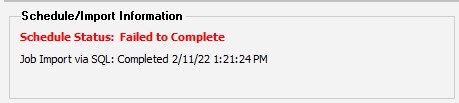
Similar to the schedule run, if a SQL Import is aborted the information panel will let you know as per the example below:

To select what you want to see on the Schedule/Import Information panel, select View | Information Panel. The Schedule/Import Information Settings window will popup on top of the Job Grid as in the example below:

Up to two status lines of information can be displayed along with the Schedule Status:
Valid entries for the import status lines are: