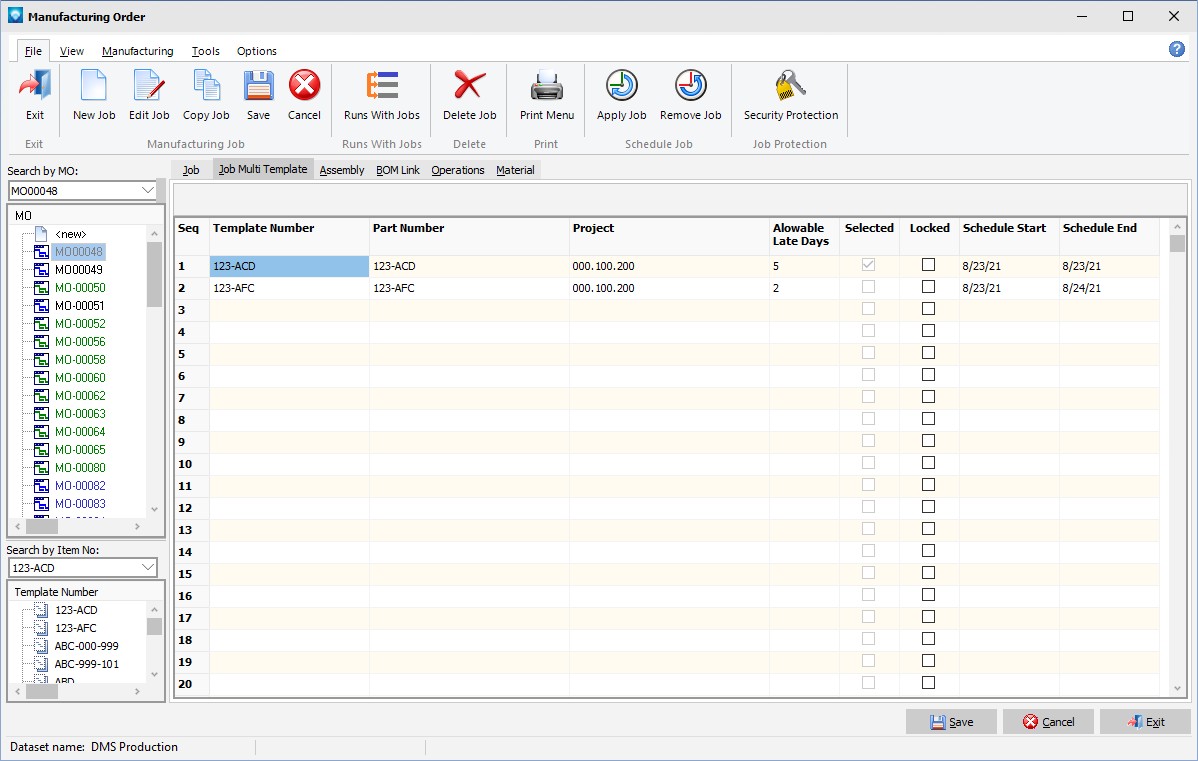|
Job Multi Template tab
|   |
Job Multiple Template is a job option where if two or more templates routings are given for a job, the scheduler will compare the scheduling of each template and select the template routing that best fits the late rules defined by the user.
The screen example below shows the Job Multi Template tab:

To add multiple templates for a job perform the following steps on the Job Multi Template tab:
Note that if a Job Multi Template has time reported against it, the template is locked and the Lock column shows that it has been selected.
In the example below, job MO00048 (high lighted in the tree) can use one of two template routings; 123-ABC or 123-AFC. Each of these template routings can be completely different from the others. 123-ACD can be up to 5 days late and it will still be selected. 123-AFC can be up to 2 days late. In this example, the Job Id has been renamed in Terms and settings to "Project".

In the example screen below, a schedule was run and the first template was selected. Since it was on time, the other template was not test scheduled and therefore they do not have Schedule Start and Schedule End dates:

For the example above, a future schedule start date was used to show how a Job Multi Template is scheduled where all two templates were test scheduled to find the best fit. In the example below, the first template gave the best scheduled end date and its “Selected” column has been checked. The dates for each test case are displayed in the grid: