|
Resource Options & User Fields
|   |
Resource Options & User Fields set up the number of resource variable work weeks (1 to 4) as well as any resource user fields. DMS enables you to add up to five user fields per resource. Resource user fields are free format entries and can be used when searching for resources or jobs with certain resources. The resource user fields can optionally be displayed using the View column selections in the Dispatch Display and Job Analysis and can be used in the DMS Reports.
To setup resource options and user fields from the DMS Monthly Calendar menu select Options | Resource. The following window will appear:

The following prompts are used to set the Resource Options:
In the example below, a variable work week of 2 has been set as well as two user fields:
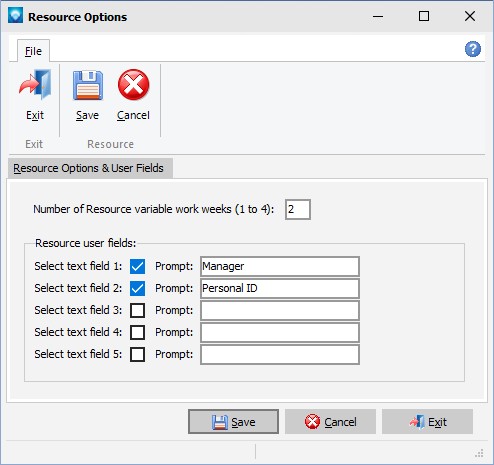
If resource user fields have been setup, they will appear automatically on the resource form. In the example below, two user fields Manager and Personal ID appear on the window above the Notes:

Each user field entry can be up to 45 characters long and is a free format entry. Note that once an entry is made to a resource user field DMS saves that entry with the resource. If you change an existing resource user field prompt, the old entry will remain with the resource; only the prompt has been changed.