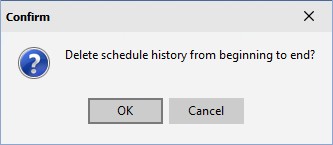|
Schedule History
|   |
The History tab is used to display the schedule run history as well as the log for each schedule run. Each time the schedule is run, information on the schedule is record in the schedule history. The history is displayed in a gird on the History tab sorted by the most recent schedule run to the oldest schedule run. Periodically you may want to delete the schedule history information for older schedule runs to reduce the amount of information that is displayed in the gird.
The example below shows the History tab of the Scheduler. The grid shows each schedule run and the lower window shows the log for the selected schedule run:

To view a schedule run log, click on the schedule run in the gird to display that schedule run's log.
When the history grid is displayed, you can: