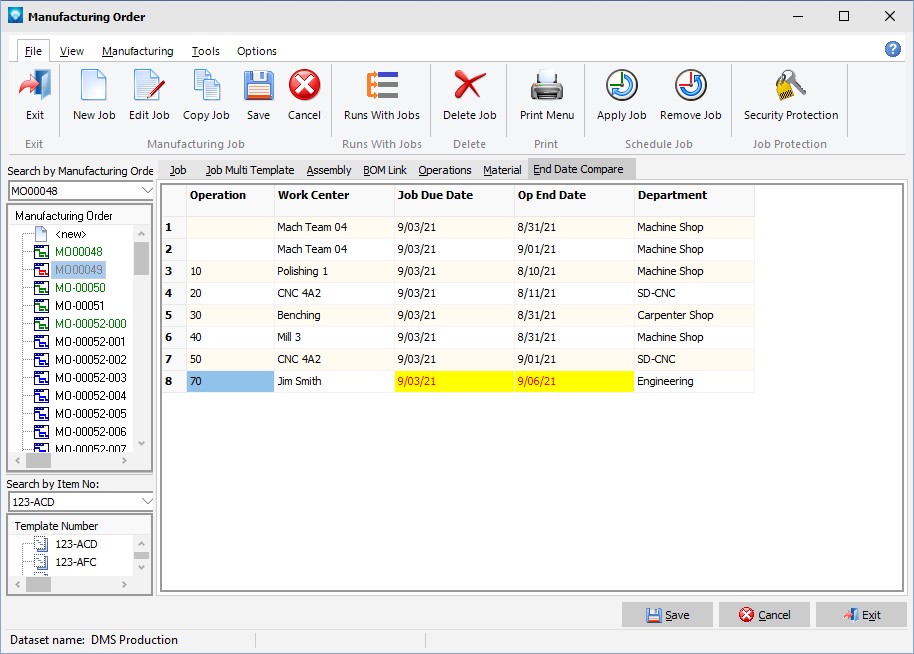Once the External Database Display SQL Script has been defined, the next step is to assign a tab name to the script name. The tab name is used in the DMS screens to display the external database information. An External Database Display SQL script can be used in more than one tab.
To define the tabs, select the menu item Tables | External Database Display | External Database Display Tabs. The following screen will appear:

The following tabs and commands are:
File
1.New To add a new External Database Tab, select File | New.
2.Edit To edit an existing External Database Tab, highlight the External Database Tab name in the tree and select File | Edit or double click the name in the tree.
3.Delete To delete an existing External Database Tab, highlight the External Database Tab name in the grid and select File | Delete. DMS will confirm the delete. Click Yes to delete the External Database Tab, or click No to cancel the delete.
To define the External Database Tabs, enter the following:
1.Tab Name Enter the name of the tab as you want it to appear in DMS. The tab name must be unique.
2.Script Name Enter the SQL script name that was defined using External Database Display SQL Script.
3.Click the Save & Exit button to save the tab name and exit, or click Save & New to save the tab name and define another tab. Click Cancel to cancel the changes.
The example below shows the External Database Tab with information entered. In this example, the tab name "End Date Compare" will be associated with the SQL Script called "DMS Interface":

The screen example below shows the tab defined above as it would appear in Manufacturing Order Job Details using the examples shown in External Database Display SQL Scripts and the above example. Since the SQL script identified Comparison Information, note that line 8 in the example has the Comparison Information true so they are displayed in the selected colors of red on yellow. The other fields are shows in their default colors as identified in the Data Dictionary: