Import Job Updates enables you to import the status of one or more jobs via a text file. The text file must be in the correct format which is described in Import Job Updates File Format.
To access Import Jobs, select Interface | Text Import | Import Job Updates via Text File from the DMS Monthly Calendar Menu.
The following screen will appear:
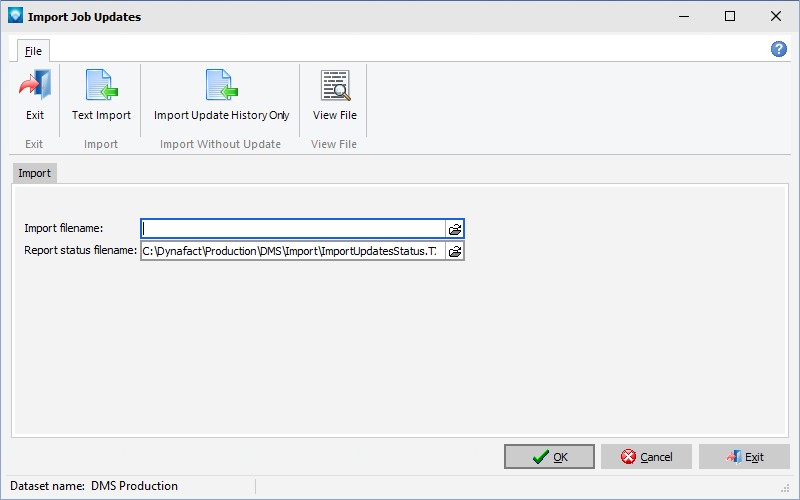
The following tabs and commands are available from the Manufacturing Order screen:
File
1.Text Import Select File | Text Import to enter the import information to the prompts.
2.Import Update History Only Select File | Import Update History Only to import text information and update history only. The schedule jobs/options are NOT updated; only history is updated. This command can be used to update history without affecting the schedule jobs/operations.
3.View File Select File | View File to view a file. The following window appears, enabling you to select the file you want to view:

The following are explanations of the prompts:
1.Import filename Enter the import filename. The import file must already exist and be in the correct format. You can click on the open folder icon ![]() at the end of the prompt to browse for the import file.
at the end of the prompt to browse for the import file.
2.Report status filename Enter a filename where the report status will be written or press enter to take the default filename of ImportStatus.TXT. DMS writes the status of the import to the file entered to this prompt. Import errors with the offending import line are written to this file.
3.Click OK to start the import process. DMS will response with a confirmation window. Click OK to start the importing of job updates, or click Cancel to cancel the import.
4.During the import you can abort the process by clicking the Abort button. If the Abort button is clicked, DMS will confirm the abort by displaying the following window. If you click OK, the import process will be aborted. If you click Cancel, the abort will be ignored and the import will continue.
At the end of the import, DMS will display a window similar to the example below. If there were errors or warnings, a message will appear in red (as in the example below) and you should click on the Display Error File button to review the messages. Clicking on the Close button will close the window. (Note that you can always open the status file, or any text file, by using the command File | View File and selecting the file you would like to view.)
If warnings or errors occurred you should review the file and make corrections as necessary.
Also see Automatic Execution Commands